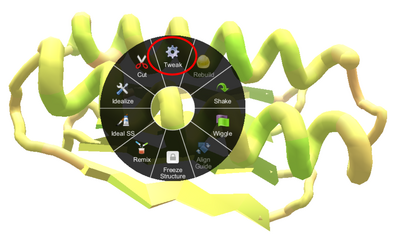
Tweak in the right-click (control-click) wheel menu in the original interface.
The Tweak tool can be used to adjust sheets and helixes.
Tweak can rotate or straighten sheets and helixes.
Tweak can also "flip" a sheet, turning it over and moving it one segment in either direction. Flipping a sheet this way often preserves bonds with neighboring sheets.
Using the original interface, in pull mode, the tweak tool is available from the wheel menu when you right-click (or control-click) on a segment of a sheet or helix.
In the selection interface, double-clicking on a sheet or helix activates the tweak tool. If the move tool is displayed, hiding it by clicking the move tool icon or using the "3" keyboard shortcut may make it easier to engage the tweak tool.
In either interface, the tweak tool acts on the sheet or helix and the adjacent loop segments.
In the original interface, you must stop the tweak tool using the escape key or space bar. In the selection interface, clicking on the background or making a different selection stop the tweak tool, but escape and space still work as well.
Tweaking a helix[]
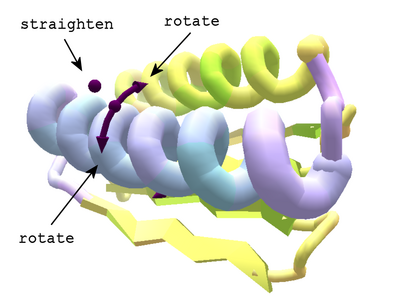
Tweaking a helix in selection interface. Dragging on the arrows rotates the helix. Dragging on the floating dot straightens the helix.
When the tweak tool is applied to a helix, curved arrows appear on either side of the helix. Clicking and dragging on the arrows rotates the helix in the indicated direction. Simply clicking on an arrow also rotates the helix slightly.
There's also a dot that floats above the curved arrows. Dragging on this dot gradually straightens the helix.
There's another dot in the middle of each set of arrows. Hovering over this dot shows a "pause rotation" pop-up message. This dot is left over from an earlier version of tweak, and clicking on it has no effect.
Tweaking a sheet[]
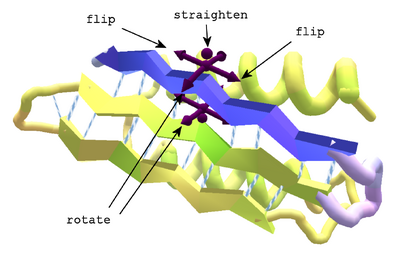
Tweaking a sheet, selection interface. Clicking on the straight arrows flips the sheet in the indicated direction. The rotate and straighten controls are the same as for a helix.
When the tweak tool is applied to a sheet, arrows appear on each side of the sheet.
As with a helix, the curved arrows can be used to rotate the sheet around its long axis.
The floating dot likewise straightens the sheet as you drag on it.
For a sheet, the tweak tool offers additional straight arrows, which are parallel to the sheet.
Clicking on one of the straight arrows flips the sheet over, rotating it 180 degrees on its long axis. Along with turning the sheet over, a flip shifts the sheet in the indicated direction, just far enough to match the "pleats". Shifting the sheet this way tends to preverve the hydrogen bonds between the two or more sheets.
More on flipping sheets[]
Flipping a sheet requires Foldit to do a lot of calculations. Even with a fast computer, there's a noticeable lag between the time you click on the "flip and shift" arrow and when the sheet actually moves.
Flipping a sheet is not reversible. If you flip a sheet in one direction, and then flip it back in the opposite direction, the protein is not in the same position it started in. You must use undo (control+Z) to reverse the effect of a flip.
In some cases, you may see a "shift failed" message when you attempt to flip a sheet. The reason this happens is not known.
Flipping a sheet tends to twist the last segment of the sheet in the direction of the flip.
If "show backbone issues" is checked under View Options, a "backbone connection unideal" warnings may appear at either end of a sheet after a flip.
Flipping can also be applied to a helix. Timo van der Laan demonstrated the technique during a live-streamed "black belt folding" session. Simply convert the helix to a sheet. The helix retains its sprial shape, but the tweak tool can now "flip" it. Change the secondary back to helix when you're done.
Flipping a helix in this way has the effect of rotating the helix about 90 degrees on its long axis. As with a true sheet, the helix also shifts slightly in the direction of the flip.
Example of flipping a sheet[]
The images below show the effect of flipping a sheet in a design puzzle, late in the game after the design is finished. The tweak tool is probably not used very often at this point, but it does make a good illustration of what happens. In this example, the protein has three sheets, which have hydrophilic segments on the surface side. The example uses the selection interface, but tweak works basically the same way in the original interface.
In the selection interface, double-clicking the middle sheet selects it and the surrounding loop segments.
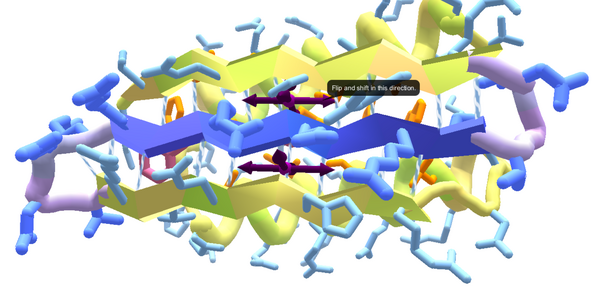
The middle sheet and surrounding loops are selected. Hovering over the straight arrow displays the "flip and shift" popup.
Clicking the right straight arrow flips the sheet and shifts it to the right. The score drops.
After the shift, the middle sheet is still well bonded to the other two sheets. Several backbone issues have popped up on the loop section to the left of the sheet. The rightmost segment of the sheet has twisted, so now there are two blue sidechains in a row on the same side of the backbone.
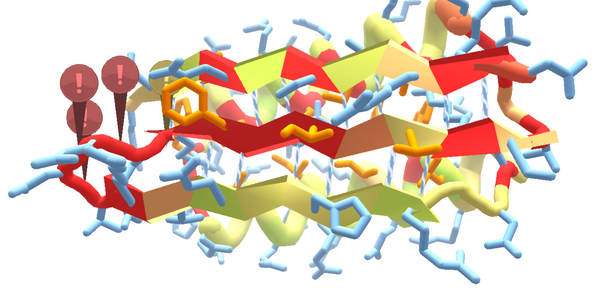
After the flip, the middle sheet has orange hydrophobics on the surface. Several backbone issues (!) have popped up to the left of the sheet. The middle sheet is still well bonded to the other two sheets.
Flipping the long blue sidechains toward the core of the protein was bound to cause a large loss of score. It's more common to use this technique earlier in the game. Flipping sheet can be useful on a de-novo puzzle, when the best arrangement of the sheet is not known, and it's usually not as clear which side belongs on the protein's surface.

