
The secondary structure icon from the action bar.
The new interface replaces the familiar Structure Mode used for marking secondary structure in the original interface with a single tool that's available whenever one or more unlocked segments are selected. The selection interface had essentially the same tool.
Structure mode required a click or key press to enter the mode, and a right-click (control-click or on Mac, command-click) to assign the secondary structure type.
Structure mode also allowed "painting" secondary structure, by clicking on a segment already marked as helix, sheet or loop, and then dragging along the backbone.
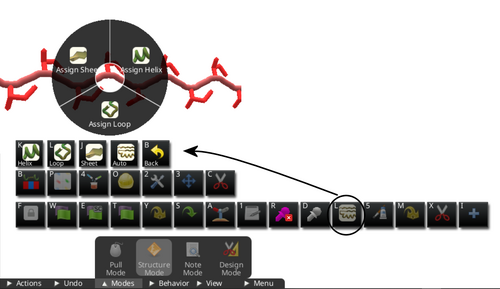
The secondary structure pie menu is replaced by the secondary structure tool in the new interface. Clicking the tool reveals additional options for helix, sheet, loop, and auto structures. The secondary structure type chosen is applied to all selected segments. The "back" option cancels the tool without any changes.
In the new interface, the secondary structure icon is active when one or more segments are selected. Clicking this icon reveals additional icons for helix, sheet, loop, and auto structures. A "back" icon cancels the secondary structure tool without making any changes. Painting secondary structure is replaced by selecting segments, then assigning the desired structure.
The auto structures option allows using the auto structures tool on only selected segments. In the original interface, auto structures applied to the entire protein. In the new interface, the Undo menu also contains an auto structure option, which applies to the entire protein, regardless of any selection.