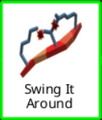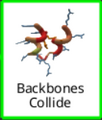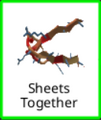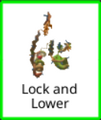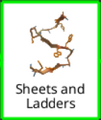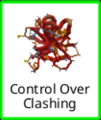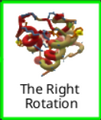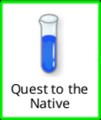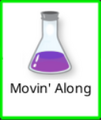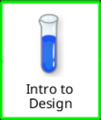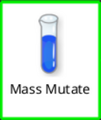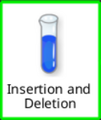LociOiling (talk | contribs) (Revised puzzle 6-3.) Tag: rte-source |
LociOiling (talk | contribs) m (Better still...) |
||
| (36 intermediate revisions by 2 users not shown) | |||
| Line 1: | Line 1: | ||
[[File:Intro_Success.png|thumb|400px|Success!]] |
[[File:Intro_Success.png|thumb|400px|Success!]] |
||
| − | + | [[Intro Puzzles]] show you how to play Foldit. This special campaign level shows you how to use many of the tools, and explains some of the key ideas, like [[Clashes]], [[Voids]], and [[Exposeds]]. |
|
| + | Try to complete each puzzle without help first. Most of the puzzles should take only a couple of minutes. If you get stuck, use "Reset Puzzle" from the Actions menu in the lower left and try again. |
||
| − | You'll find tips for each of intro puzzles below. Click on the image next to each puzzle to see a larger version. There's also a link to a video for each puzzle, provided by Foldit player [http://fold.it/portal/user/42629 Madde]. |
||
| + | '''New:''' the video [https://www.youtube.com/watch?v=bIc-FoHLtjY QUICK Foldit Tutorial Walkthrough] from S0ckrates shows you how to be the boss of the intro puzzles. |
||
| − | Try to complete each puzzle without help first. The first few puzzles should be very easy, and most of the puzzles should take only a couple of minutes at most. If you get stuck, you can reset the puzzle using "Reset Puzzle" from "Actions" in the lower left or the by the keyboard shortcut control-r. |
||
| + | [[Intro Puzzles/Tips|Intro Puzzle Tips]] covers some common questions like how to [[Band|band]] and [[Freeze|freeze]]. It also gives some keyboard shortcuts for view options that may help you see what's going on. |
||
| − | A few puzzles, particularly the Remix puzzle in level 3 and the Electron Density puzzle in level 5, may require more time. These puzzles are generally the ones you learn the most from. |
||
| + | |||
| + | If you're having problems, you'll find tips below. Just click on the icon for the puzzle you're stuck on. There are tips and techniques for each puzzle. Each puzzle also YouTube videos provided by Foldit players [http://fold.it/portal/user/42629 Madde] and [https://fold.it/portal/user/476462 Loci]. |
||
| + | |||
| + | A few puzzles, such as [[Intro Puzzles/Remix|Remix]], [[Intro Puzzles/Electron Density|Electron Density]], and [[Intro Puzzles/Hydrophobic Disaster|Hydrophobic Disaster]], may require more time. These intro puzzles are closer to real Foldit puzzles. |
||
If you have additional questions, ask online in the Foldit client using "Chat - Global", or "Chat - Group". See [[IRC Chat|Foldit chat]] for more on Foldit chat. |
If you have additional questions, ask online in the Foldit client using "Chat - Global", or "Chat - Group". See [[IRC Chat|Foldit chat]] for more on Foldit chat. |
||
| − | |||
The following translations of this page are available: |
The following translations of this page are available: |
||
[[Tutorial Puzzles (deutsch) | Deutsch]] | |
[[Tutorial Puzzles (deutsch) | Deutsch]] | |
||
[[Tutorial Puzzles (svenska) | Svenska]] | [http://es.foldit.wikia.com/wiki/Acertijos_de_Introducci%C3%B3n Español] | [http://de.foldit.wikia.com/wiki/Einf%C3%BChrungspuzzle German] | [http://ru.wikiversity.org/wiki/FoldIt_Wiki/%D0%A3%D1%87%D0%B5%D0%B1%D0%BD%D1%8B%D0%B5_%D0%B3%D0%BE%D0%BB%D0%BE%D0%B2%D0%BE%D0%BB%D0%BE%D0%BC%D0%BA%D0%B8 Russian] |
[[Tutorial Puzzles (svenska) | Svenska]] | [http://es.foldit.wikia.com/wiki/Acertijos_de_Introducci%C3%B3n Español] | [http://de.foldit.wikia.com/wiki/Einf%C3%BChrungspuzzle German] | [http://ru.wikiversity.org/wiki/FoldIt_Wiki/%D0%A3%D1%87%D0%B5%D0%B1%D0%BD%D1%8B%D0%B5_%D0%B3%D0%BE%D0%BB%D0%BE%D0%B2%D0%BE%D0%BB%D0%BE%D0%BC%D0%BA%D0%B8 Russian] |
||
[http://ja.foldit.wikia.com/wiki/Tutorial_Puzzles | Japanese]. |
[http://ja.foldit.wikia.com/wiki/Tutorial_Puzzles | Japanese]. |
||
| + | __NOEDITSECTION__ |
||
| + | Intro puzzles are organized into levels. Click on the icons below for more information about each intro puzzle. The [[Intro Puzzles/Master List|Intro Puzzle Master List]] has the same information in a simplified format. |
||
| − | == |
+ | ==Sidechains== |
| + | The puzzles in the Sidechains level introduce [[Sidechain|sidechains]] and demonstrate ways to fix [[Clashes|clashes]]. The [[Shake Sidechains|shake]] tool makes its debut. |
||
| − | [[File:Level_1_Sidechains.png|thumb|400px|Level 1 Sidechains intro puzzles.]] |
||
| − | The Level 1 puzzles introduce [[Sidechain|sidechains]] and demonstrate ways to fix [[Clashes|clashes]]. The puzzles also show how to move the protein around, and include an example of using one of the built-in [[Tools|tools]] to fix a problem. |
||
<br clear="all"/> |
<br clear="all"/> |
||
| + | <gallery widths="120" spacing="small" captionsize="small" captionalign="center" navigation="true" hideaddbutton="true"> |
||
| − | ==='''One Small Clash'''=== |
||
| + | One_Small_Clash_(icon).png|One Small Clash|link=Intro_Puzzles/One_Small_Clash |
||
| − | [[File:Level_1-1_One_Small_Clash.png|thumb|400px|One Small Clash. Move one of the sidechains to clear the clash.]] |
||
| + | Swing_It_Around.png|Swing It Around|link=Intro_Puzzles/Swing_It_Around |
||
| − | In this puzzle, a small piece of [[Protein|protein]] has two [[Sidechain|sidechains]]. A spiky red ball shows that the sidechains are [[Clashes|clashing]]. |
||
| + | Shake!.png|Shake!|link=Intro_Puzzles/Shake! |
||
| + | </gallery> |
||
| + | ==Backbone Packing== |
||
| + | The Backbone Packing level introduces the [[Backbone|backbone]], the part which holds the protein together. The sidechains are attached to the backbone. |
||
| + | This level demonstrates how to fix [[Voids|voids]]. The [[Wiggle|wiggle]] tool is added to the mix. Wiggle and [[Shake Sidechains|shake]] are the most important tools in Foldit. |
||
| − | You can drag the sidechains with the mouse. |
||
| − | |||
| − | Get rid of the clash by clicking and dragging one of the sidechains away from the other. |
||
| − | |||
| − | Technical stuff: this puzzle has only three [[Segment|segments]]. The orange [[Hydrophobic|hydrophobic]] sidechain on the left is [[Tyrosine|tyrosine]]. The blue [[Hydrophilic|hydrophilic]] sidechain on right is either [[Glutamic acid|glutamate]] or [[Glutamine|glutamine]], which have the same shape. There's a segment in between the two sidechains, which is [[Glycine|glycine]]. Glycine has no sidechain. |
||
| − | |||
| − | [http://www.youtube.com/watch?v=UGQ-UQovSZs Madde's "One Small Clash" video] |
||
<br clear="all"/> |
<br clear="all"/> |
||
| + | <gallery widths="120" spacing="small" captionsize="small" captionalign="center" navigation="true" hideaddbutton="true"> |
||
| + | Backbones_Collide.png|Backbones Collide|link=Intro_Puzzles/Backbones_Collide |
||
| + | Close_the_Gap.png|Close the Gap|link=Intro_Puzzles/Close_the_Gap |
||
| + | Wiggle!.png|Wiggle!|link=Intro_Puzzles/Wiggle! |
||
| + | </gallery> |
||
| + | ==Hydrogen Bonding== |
||
| + | The Hydrogen Bonding level introduces [[Hydrogen bond|hydrogen bonds]], which help hold proteins together. Hydrogen bonds show as blue-and-white "candy canes" in Foldit. |
||
| + | This level includes techniques for lining up [[Sheet|sheets]] that are used all the time by Foldit players. It adds [[Band|bands]], which are important for moving sheets and other parts of the protein. |
||
| − | ==='''Swing It Around'''=== |
||
| − | [[File:Level_1-2_Swing_It_Around.png|thumb|400px|Swing It Around. Rotate the protein, then move the sidechains on the end away from each other to solve the puzzle.]] |
||
| − | This puzzle starts with the sidechains facing away from you. |
||
| − | |||
| − | The first step is to click and drag on the white background to rotate the protein so you can see and grab the [[Sidechain|sidechains]]. |
||
| − | |||
| − | Once you can see the sidechains, drag the sidechains on each end away from each other to clear the [[Clashes|clashes]] and solve the puzzle. |
||
| − | |||
| − | Technical stuff: this puzzle has five [[Segment|segments]]. The sidechains are all [[Hydrophilic|hydrophilic]]. The big sidechain on the left is [[Lysine|lysine]], and the big sidechain on the right is [[Arginine|arginine]]. The sidechain in the middle is [[Threonine|threonine]]. Threonine has the same shape as [[Valine|valine]], but valine is [[Hydrophobic|hydrophobic]], so it would be orange. In between the segments withsidechains, there are two [[Segment|segments]] of [[Glycine|glycine]]. |
||
| − | |||
| − | [http://www.youtube.com/watch?v=Pb6Dtns41jM Madde's "Swing It Around" video] |
||
<br clear="all"/> |
<br clear="all"/> |
||
| + | <gallery widths="120" spacing="small" captionsize="small" captionalign="center" navigation="true" hideaddbutton="true"> |
||
| − | |||
| + | Sheets_Together.png|Sheets Together|link=Intro_Puzzles/Sheets_Together |
||
| − | ==='''Shake!'''=== |
||
| + | Lonely_Sheets.png|Lonely Sheets|link=Intro_Puzzles/Lonely_Sheets |
||
| − | [[File:Level_1-3_Shake.png|thumb|400px|Shake! Click the shake tool to clear the clashes. Click one of the stop buttons to finish.]] |
||
| + | Lock_and_Lower.png|Lock and Lower|link=Intro_Puzzles/Lock_and_Lower |
||
| − | Like the first two puzzles, there are [[Clashes|clashes]] between [[Sidechain|sidechains]] when this one starts. This puzzle introduces the [[Shake Sidechains|shake]] tool. Shake automatically moves all the sidechains, trying to find a better position. |
||
| + | Sheets_and_Ladders.png|Sheets and Ladders|link=Intro_Puzzles/Sheets_and_Ladders |
||
| − | |||
| + | Hide_the_Hydrophobic.png|Hide the Hydrophobic|link=Intro_Puzzles/Hide_the_Hydrophobic |
||
| − | To solve the puzzle, click on the shake button in the lower left of the window. The [[Clashes|clashes]] should clear. Click on one of the stop button to finish the puzzle. |
||
| + | Hydrophobic_Disaster.png|Hydrophobic Disaster|link=Intro_Puzzles/Hydrophobic_Disaster |
||
| − | |||
| + | </gallery> |
||
| − | Technical stuff: this puzzle shows two [[Helix|helices]] (or maybe "helixes"). The two helices are connected by a section of [[Loop|loop]]. The two previous puzzles had only [[Sheet|sheets]]. More on helices, sheets, and loops later. |
||
| + | ==Hydrophobics and Hydrophilics== |
||
| − | |||
| + | This level discusses [[Hydrophobic|hydrophobics]] and [[Hydrophilic|hydrophilics]] in more detail. Orange sidechains are hydrophobic, and should be hidden on the inside of the protein. Blue sidechains are hydrophilic, and are OK on the outside of the protein. |
||
| − | [http://www.youtube.com/watch?v=W8VFYoIz8DM Madde's "Shake!" video] |
||
| + | <gallery widths="120" spacing="small" captionsize="small" captionalign="center" navigation="true" hideaddbutton="true"> |
||
| − | <br clear="all"/> |
||
| + | Control_Over_Clashing.png|Control Over Clashing|link=Intro_Puzzles/Control_Over_Clashing |
||
| − | |||
| + | Turn_It_Down.png|Turn It Down|link=Intro_Puzzles/Turn_It_Down |
||
| − | == Backbone packing == |
||
| + | Flippin'_Sheets.png|Flippin' Sheets|link=Intro_Puzzles/Flippin'_Sheets |
||
| − | [[File:Level_2_Backbone_Packing.png|thumb|400px|Level 2 Backbone Packing intro puzzles.]] |
||
| + | The_Right_Rotation.png|The Right Rotation|link=Intro_Puzzles/The_Right_Rotation |
||
| − | Level 2 introduces the [[Backbone|backbone]], the part which holds the protein together. The sidechains are attached to the backbone. |
||
| + | </gallery> |
||
| − | |||
| + | ==Tools and Types== |
||
| − | This level also introduces [[Voids|voids]], which happen when there are empty spaces in the protein. In some ways, voids are the opposite of clashes. |
||
| + | The Tools and Types level introduces some of the different [[101_-_Puzzle_Levels_and_Types|puzzle types]] found in Foldit. The move tool is added. |
||
| − | |||
| − | Finally, in this level [[Wiggle|wiggle]] tool becomes available. Wiggle and [[Shake Sidechains|shake]] are the most basic tools in Foldit. |
||
| − | <br clear="all"/> |
||
| − | |||
| − | ==='''Backbones Collide'''=== |
||
| − | [[File:Level_2-1_Backbones_Collide.png|thumb|400px|Backbones collide. Pulling on either end of the backbone should clear the clash. Shaking alone won't do it.]] |
||
| − | Like the earlier puzzles, the goal of this puzzle is to clear a [[Clashes|clash]]. |
||
| − | |||
| − | The [[Shake Sidechains|shake]] tool is still available. Shaking helps the score, but it doesn't clear the clash. |
||
| − | |||
| − | To fix this clash, grab the [[Backbone|backbone]] of the protein at one of the ends, and drag it away from the backbone on the other end. |
||
| − | |||
| − | Technical stuff: this protein looks at lot like the one in the previous puzzle, "Shake!". Dragging on the ends of one of the two [[Helix|helixes]] in this puzzle is the key. |
||
| − | |||
| − | [http://www.youtube.com/watch?v=7YEearAtpLU Madde's "Backbones Collide" video] |
||
| − | <br clear="all"/> |
||
| − | |||
| − | ==='''Close the Gap'''=== |
||
| − | [[File:Level_2-2_Close_the_Gap.png|thumb|400px|Close the Gap. There are red voids in the middle. Pulling the ends toward each other tends to make the voids smaller. Shaking may help. Worst case, reset the puzzle and try again.]] |
||
| − | This puzzle starts with several [[Voids|voids]] in the middle of the protein. Voids appear as translucent red spheres. |
||
| − | |||
| − | The idea is to drag the ends of the protein toward each other. This puzzle can be a little tricky compared to the earlier ones. If you drag the ends too close together, you'll see the voids turn into [[Clashes|clashes]]. Using the shake tool may help clear the clashes, but you may need to reset and try again a few times. |
||
| − | |||
| − | You don't need to totally eliminate the voids, but they should be much smaller. Using shake at the end may help finish the puzzle. |
||
| − | |||
| − | The two curly [[Helix|helixes]] should be parallel to each other when you're done. |
||
| − | |||
| − | Technical stuff: voids happen when a protein is not "tightly packed" enough. They're bad because water could get into the empty space, which would tend to break the protein apart. |
||
| − | |||
| − | [http://www.youtube.com/watch?v=ksp6zUAME3s Madde's "Close the Gap" video] |
||
| − | <br clear="all"/> |
||
| − | |||
| − | ==='''Wiggle!'''=== |
||
| − | [[File:Level_2-3_Wiggle.png|thumb|400px|Wiggle! Running the wiggle tool fixes most of the problems with this puzzle. You can also use the shake tool to make the score go even higher.]] |
||
| − | This puzzle starts as a mess. There are large [[Voids|voids]], and several [[Hydrophobic|hydrophobics]] have nasty-looking yellow blobs that mean they are [[Exposeds|exposed]] to the water surrounding the protein. |
||
| − | |||
| − | The new [[Wiggle|wiggle]] tool fixes many of these problems. Just click on wiggle, let it run for a bit, then click on stop. This should solve the puzzle, no dragging required. |
||
| − | |||
| − | You can also use the [[Shake Sidechains|shake]] tool to score even more points. Try using wiggle, shake, then wiggle again. |
||
| − | |||
| − | Technical stuff: wiggle is what the scientists may call a "minimizer". Behind the scenes, wiggle is doing calculations, trying to minimize the "free energy" in the protein. Free energy is bad because it tends to push the protein apart. As free energy goes down, your score goes up. |
||
| − | |||
| − | [http://www.youtube.com/watch?v=A9BHyAJyvJs Madde's "Wiggle!" video] |
||
| − | <br clear="all"/> |
||
| − | |||
| − | == Hydrogen Bonding == |
||
| − | [[File:Level_3_Hydrogen_Bonding.png|thumb|400px|Level 3 Hydrogen Bonding intro puzzles.]] |
||
| − | Level 3 introduces [[Hydrogen bond|hydrogen bonds]], another thing that holds proteins together. Hydrogen bonds show as blue-and-white "candy canes" in Foldit. |
||
| − | |||
| − | This level includes techniques for lining up [[Sheet|sheets]] that are used all the time by Foldit players. [[Band]]s are important for moving sheets and other parts of the protein, and can also be used to help keep things in place. |
||
This level also introduces the [[Remix|remix]] tool, which searches for new shapes for your protein. |
This level also introduces the [[Remix|remix]] tool, which searches for new shapes for your protein. |
||
<br clear="all"/> |
<br clear="all"/> |
||
| + | <gallery widths="120" spacing="small" captionsize="small" captionalign="center" navigation="true" hideaddbutton="true"> |
||
| − | ==='''Sheets Together'''=== |
||
| + | Quest_to_the_Native.png|Quest to the Native|link=Intro_Puzzles/Quest_to_the_Native |
||
| − | [[File:Level_3-1_Sheets_Together.png|thumb|400px|Sheets together. There's already one blue-and-white hydrogen bond between the sheets. Pulling the sheets closer together makes more bonds. Shake and wiggle to finish the puzzle.]] |
||
| + | Movin'_Along.png|Movin' Along|link=Intro_Puzzles/Movin'_Along |
||
| − | This puzzle has two [[Sheet|sheets]]. If you look closely, there's already a [[Hydrogen bond|hydrogen bond]] -- a blue-and-white "candy cane" -- between the sheets. |
||
| + | Electron_Density.png|Electron Density|link=Intro_Puzzles/Electron_Density |
||
| + | Remix.png|Remix|link=Intro_Puzzles/Remix |
||
| + | </gallery> |
||
| + | ==Sequences== |
||
| + | Sequences introduces the alignment tool. The alignment tool lets you apply the shapes of other proteins to the protein you're working on. |
||
| + | You'll also get to use [[Cutpoints|cuts]], which chop a protein into pieces. Cuts are used in all kinds of ways in Foldit. |
||
| − | If you drag the sheets closer together, you'll see more hydrogen bonds form between the sheets. If you drag the sheets too close, you'll get [[Clashes|clashes]]. |
||
| − | |||
| − | [[Shake Sidechains|Shake]] and [[Wiggle|wiggle]] to finish the puzzle. |
||
| − | |||
| − | Technical stuff: a sheet by itself doesn't do too much good. A single sheet is sometimes called a "strand", which may tell you something. When sheets are bonded together edge-to-edge like this, they help to stabilize the protein. |
||
| − | |||
| − | [https://www.youtube.com/watch?v=zx8b7WWfvms Madde's "Sheets Together" video] |
||
<br clear="all"/> |
<br clear="all"/> |
||
| + | <gallery widths="120" spacing="small" captionsize="small" captionalign="center" navigation="true" hideaddbutton="true"> |
||
| − | |||
| + | Structure_and_Idealize.png|Structure and Idealize|link=Intro_Puzzles/Structure_and_Idealize |
||
| − | ==='''Lonely Sheets'''=== |
||
| + | Basic_Threading.png|Basic Threading|link=Intro_Puzzles/Basic_Threading |
||
| − | [[File:Level_3-2_Lonely_Sheets.png|thumb|400px|Lonely sheets. Draw bands between the two sheets, then wiggle to pull them together. Shake for extra points.]] |
||
| + | Cut_and_Paste.png|Cut and Paste|link=Intro_Puzzles/Cut_and_Paste |
||
| − | This puzzle has two small sheets a long way apart. The two sheets should be bonded together, but just wiggling won't get them there. |
||
| + | Alignin'_Sequences.png|Alignin' Sequences|link=Intro_Puzzles/Alignin'_Sequences |
||
| − | |||
| + | </gallery> |
||
| − | You can draw [[Band|bands]], and then wiggle. The bands pull things together when you wiggle. |
||
| + | ==Conditions== |
||
| − | |||
| + | This level covers [[Conditions|conditions]], which enforce special rules on some puzzles. Conditions may change your score, adding or subtracting points. Conditions were previously called "filters". |
||
| − | To draw a band, hold shift and then click on the end of one sheet, and drag to the end of the other sheet. This draws a band between the two sheets. Make two bands between the top and bottom ends of the two sheets. |
||
| − | |||
| − | If you just shift-click on a segment without dragging, you [[Freeze|freeze]] the segment. Freezing is useful later on, but for now, either shift-click again or use to the keyboard shortcut "f" to unfreeze. |
||
| − | |||
| − | While drawing a band, if you let go before you get to the other sheet, you create a [[Spaceband|"spaceband"]]. Spacebands are often useful, but not here. Either click on the band to delete it, or use the "Remove bands" button (keyboard shortcut "r"), which deletes all bands. |
||
| − | |||
| − | Shake and wiggle to finish the puzzle. Try deleting the bands and shaking and wiggling again for even more points. |
||
| − | |||
| − | Technical stuff: bands between two segments have a length that's measured in [[Angstrom]]s. You can right-click (or ctrl-click for Mac) on a band and select "Change band length" to change the length of a band. Each band between segments has a current length, and a "goal" length, which is what change band length changes. The little cones on the band show the goal length, which is how long the band ''wants'' to be. |
||
| − | |||
| − | [https://www.youtube.com/watch?v=ohBd3BKOQH4 Madde's "Lonely Sheets" video] |
||
<br clear="all"/> |
<br clear="all"/> |
||
| + | <gallery widths="120" spacing="small" captionsize="small" captionalign="center" navigation="true" hideaddbutton="true"> |
||
| − | |||
| + | Make_Five_Bonds_(icon).png|Make Five Bonds|link=Intro_Puzzles/Make_Five_Bonds |
||
| − | ==='''Sheets and Ladders'''=== |
||
| + | Disulfide_Bonds_(icon).png|Disulfide Bonds|link=Intro_Puzzles/Disulfide_Bonds |
||
| − | [[File:Level_3-3_Sheets_and_Ladders.png|thumb|400px|Sheets and ladders. |
||
| + | Combo_Conditions_(icon).png|Combo Conditions|link=Intro_Puzzles/Combo_Conditions |
||
| − | Draw bands between the sheets then wiggle to pull them together. Shake may help. Try deleting the bands then wiggle and shake again to gain more points.]] |
||
| + | </gallery> |
||
| − | This puzzles starts with three [[Sheet|sheets]] some distance apart. Draw bands between the sheets, then wiggle to pull them together. The goal is to make as many [[Hydrogen bond|hydrogen bonds]] between the sheets as possible. |
||
| + | ==Blueprint== |
||
| − | |||
| + | This level introduces the blueprint tool, which is used in [[Design puzzle|design puzzles]] to insert shapes found in natural proteins. The blueprint tool may help players create proteins which fold up on their own like natural ones. Design puzzles are covered in more detail in the next section. |
||
| − | About three bands between each pair of sheets should be enough. |
||
| − | |||
| − | You'll notice there are blue dots and red dots along the edges of the sheets. The blue dots can form hydrogen bonds with the red dots. Also, the red dots are on "hills" and the blue dots are in "valleys". The hills and valleys should fit together. |
||
| − | |||
| − | After wiggle, try shake for a few extra points. Delete the bands, then wiggle and shake again for even more points. |
||
| − | |||
| − | Technical stuff: notice that the sheets in this puzzle aren't flat like the ones in the first couple of puzzles. Welcome to real life. Nothing is very flat or straight in the protein world. |
||
| − | |||
| − | [https://www.youtube.com/watch?v=eHcDXtKlR6U Madde's "Sheets and Ladders" video] |
||
<br clear="all"/> |
<br clear="all"/> |
||
| + | <gallery widths="120" spacing="small" captionsize="small" captionalign="center" navigation="true" hideaddbutton="true"> |
||
| − | |||
| + | Hello_Blueprint_(icon).png|Hello Blueprint|link=Intro_Puzzles/Hello_Blueprint |
||
| − | ==='''Lock and Lower'''=== |
||
| + | More_Building_Blocks_(icon).png|More Building Blocks|link=Intro_Puzzles/More_Building_Blocks |
||
| − | [[File:Level_3-4_Lock_and_Lower.png|thumb|400px|Lock and Lower. One sheet is sticking out. Use bands to pull it toward the sheets on either side. Use freezing or bands to keep the sheets that are already bonded from pulling apart.]] |
||
| + | Blueprint_and_Condition_(icon).png|Blueprint and Condition|link=Intro_Puzzles/Blueprint_and_Condition |
||
| − | In this puzzle, one sheet is pointing off into space. A group of three sheets is already bonded together. Another sheet is off to one side, connected to the out-of-line sheet by a short section of [[Loop|loop]]. |
||
| + | </gallery> |
||
| − | |||
| + | ==Protein Design== |
||
| − | The goal is to pull all five sheets together into one unit. The first step is to draw bands between the out-of-line sheet and the sheet on either side. Here you'll probably need five or six bands between each sheet. |
||
| + | This level introduces Foldit [[Design puzzle|design puzzles]], which give players the chance to design new proteins. Some of these designs actually get turned into real proteins in the Foldit lab, see [[Design puzzle results|design puzzle results]] for more. |
||
| − | |||
| − | It will probably help to rotate the protein, by clicking and dragging on the white background, before trying to draw bands. |
||
| − | |||
| − | If you wiggle after drawing bands, you'll probably see the sheets that are already bonded start to pull apart, breaking the hydrogen bonds. This is where [[Freeze|freezing]] comes in handy. If you double-click on a sheet, the sheet freezes, which prevents it from changing shape. In this case, freezing should keep the bonded sheets bonded. |
||
| − | |||
| − | If you want, you can draw bands between the bonded sheet instead of freezing. You don't necessarily need to band every hydrogen bond, but at least three or four bands for each pair of sheets is a good idea. |
||
| − | |||
| − | As usual, wiggle and shake to finish. If results are good, you raise your score by unfreezing with the "Unfreeze Protein" button (keyboard shortcut "f"), followed by another round of wiggle-shake-wiggle. Finally, remove bands with the "Remove Bands" button (keyboard shortcut "r") and then wiggle-shake-wiggle one last time. |
||
| − | |||
| − | Technical stuff: this protein looks a more realistic than some of the earlier examples. |
||
| − | |||
| − | [https://www.youtube.com/watch?v=_-bNtEcb2fQ Madde's "Lock and Lower" video] |
||
<br clear="all"/> |
<br clear="all"/> |
||
| + | <gallery widths="120" spacing="small" captionsize="small" captionalign="center" navigation="true" hideaddbutton="true"> |
||
| + | Intro_to_Design.png|Intro to Design|link=Intro_Puzzles/Intro_to_Design |
||
| + | Swappin'_Sidechains.png|Swappin' Sidechains|link=Intro_Puzzles/Swappin'_Sidechains |
||
| + | Mass_Mutate.png|Mass Mutate|link=Intro_Puzzles/Mass_Mutate |
||
| + | Insertion_and_Deletion.png|Insertion and Deletion|link=Intro_Puzzles/Insertion_and_Deletion |
||
| + | </gallery> |
||
| + | ==More Molecules== |
||
| + | The More Molecules level introduces [[Ligand|ligands]]. A ligand is a non-protein atom or molecule. A ligand can be as small as copper or calcium atom, or as large as a strand of DNA. |
||
| + | These puzzles work with fixed ligands that can't be changed. A new small molecule design feature is in development for Foldit. This will allow the ligand to be designed, much as current designs puzzles allow proteins to be designed. |
||
| − | ==='''Remix'''=== |
||
| − | [[File:Level_3-5_Remix.png|thumb|400px|Remix. Right-clicking on the red segments lets you select the remix tool. You can then pick a good remix from the list of results, then wiggle and shake as usual to finish.]] |
||
| − | In this puzzle, a section of [[Loop|loop]] is shown in red, meaning it's not scoring well. |
||
| − | |||
| − | The [[Remix|remix]] tool can be used to find a better shape for this section. |
||
| − | |||
| − | To use the rebuild, right click (or control-click on Mac) on one of the red segments and select "Remix" from the wheel menu. |
||
| − | |||
| − | [[File:Level_3-5_Remix_Wheel_Menu.png|thumb|250px|Remix tool in wheel menu.]] |
||
| − | After a short delay, the remix tool should give you a list of different remixes. The remix for the problem area on this puzzle should show 30 results. You can use the arrows to move through the results. (The help bubble says "cycle through fragments", but what it means is "look at results".) |
||
| − | [[File:Level_3-5_Remix_Remix_List.png|thumb|250px|Remix tool Remix List. Clicking the arrow changes the shape of the section being remixed. Click the stop button, when you see a good remix, then shake and wiggle.]] |
||
| − | When you see a result that looks good, click on the stop button. You'll need to shake and wiggle as usual to see how that remix turns out. It's usually best to shake first, then wiggle, especially if you see clashes. |
||
| − | |||
| − | If a remix doesn't work out, even after a couple of rounds of shake and wiggle, you can try resetting the puzzle and picking a new remix. Or you can remix again, without resetting. You'll probably see a different number of remixes in that case. You can also use bands and freezes as in the previous puzzle to try and fix things. |
||
| − | |||
| − | Technical stuff: this puzzle used to be called "rebuild". You can still see the [[Rebuild|rebuild]] tool in the wheel menu, but it's greyed out in this puzzle. The [[Remix|remix]] tool has been around for a while, but it recently got a big facelift. Both remix and rebuild work by picking "fragments" from a database of existing proteins, but the details of the two tools are very different. Rebuild picks fragments based on the [[Amino Acids|amino acid]] sequence of what's being rebuilt. Remix picks its fragments based on the ''shape'' of what's being remixed, picking similar shapes. The thinking back at Foldit central is that remix is better at picking realistic shapes, while rebuild may give the head of an eagle on the body of a donkey with the legs of an amoeba. Somewhat confusingly, the more realistic shapes are also known as "ideal" shapes, see [[Ideal Loops|ideal loops]] for more on why. |
||
| − | |||
| − | [https://www.youtube.com/watch?v=Xm2GZuIeJIU Madde's "Rebuild" video] is now out-of-date, but the most of the steps are similar to use the remix tool. The biggest difference is that remix gives you a list of results to review, where rebuild just keeps trying different shapes. We ''wish'' rebuild worked that way. |
||
| − | <br clear="all"/> |
||
| − | |||
| − | == Hydrophobics and Hydrophilics == |
||
| − | [[File:Level_4_Hydrophobics_and_Hydrophilics.png|thumb|400px|Level 4 Hydrophobics and Hydrophilics intro puzzles.]] |
||
| − | Level 4 discusses [[Hydrophobic|hydrophobics]] and [[Hydrophilic|hydrophilics]] in more detail. Orange sidechains are hydrophobic, and should be hidden on the inside of the protein. Blue sidechains are hydrophilic, and are OK on the outside of the protein. |
||
| − | |||
| − | ==='''Hide the Hydrophobic'''=== |
||
| − | [[File:Level_4-1_HIde_the_Hydrophobic.png|thumb|400px|Hide the Hydrophobic. Rotate the orange sidechain to get rid of the yellow "exposed" blob. Twist the blue sidechain to get rid of the spiky red "clash".]] |
||
| − | In this puzzle, one sidechain has a blotchy yellow [[Exposeds|exposed]] , and another has a spiky red [[Clashes|clash]]. |
||
| − | |||
| − | As we've seen earlier, orange sidechains are [[Hydrophobic|hydrophobic]] . They want to be buried inside the protein. |
||
| − | |||
| − | Blue sidechains are [[Hydrophilic|hydrophilic]]. The longest hydrophilics need plenty of space, and should point outward. Smaller hydrophilics can be on the inside of a protein without causing problems. |
||
| − | |||
| − | To fix this puzzle, rotate the orange sidechain to the right. Pull the blue sidechain so it points outward. That's it, no wiggling or shaking needed once you get rid of the exposed and the clash. |
||
| − | |||
| − | Technical stuff: see [[Hydrophobicity|hydrophobicity]] for more on hydrophobics versus hydrophilics. Check out the [[Amino Acid Gallery (EnzDes coloring)|Amino Acid Gallery]], which helps make it clear why [[Arginine|arginine]], [[Lysine|lysine]], [[Glutamic acid |glutamate]], and [[Glutamine|glutamine]] are better on the outside. |
||
| − | |||
| − | [http://www.youtube.com/watch?v=Dcf9BTktNKE Madde's "Hide the Hydrophobic" video] |
||
| − | <br clear="all"/> |
||
| − | |||
| − | ==='''Turn It Down'''=== |
||
| − | [[File:Level_4-2_Turn_It_Down.png|thumb|400px|Turn It Down. Right-click on the helix and select "Tweak". Then use the purple arrow to rotate the helix counter-clockwise.]] |
||
| − | This puzzle has a helix with one sidechain showing. The sidechain is red, indicating it's not scoring well. (The sidechain does not have an [[Exposeds|exposed]] blob on it, however.) |
||
| − | |||
| − | Right-clicking the red sidechain (or anywhere on the helix) brings up a wheel menu like the one seen in the remix puzzle. Select the "Tweak" tool from this menu. |
||
| − | [[File:Level_4-2_Turn_It_Down_Tweak_tool.png|thumb|250px|Tweak tool in action. Rotate the helix counter-clockwise a bit.]] |
||
| − | The Tweak tool show purple arrows close to the helix. Click and drag on the arrows to rotate the helix counter-clockwise. Then stop the tweak tool and shake and wiggle as usual. |
||
| − | |||
| − | [https://www.youtube.com/watch?v=UaNn8rYdXxo Madde's "Turn It Down" video] |
||
| − | <br clear="all"/> |
||
| − | |||
| − | ==='''Flippin' Sheets'''=== |
||
| − | [[File:Level_4-3_Flippin'_Sheets.png|thumb|400px|Flippin' Sheets. Use the tweak tool to flip the section sheet from the top. No relation to Flippin, Arkansas.]] |
||
| − | In this puzzle, the second sheet from the top has two [[Hydrophobic|hydrophobics]] with blotchy yellow [[Exposeds|exposeds]] on them. |
||
| − | |||
| − | In the previous puzzle, the [[Tweak|tweak]] tool was used to rotate a helix. In this puzzle, the tweak tool is used to "flip" a sheet. This turns the sheet over and moves it over a bit. In this case, flipping the sheet will hide the two hyrdophobics in the [[Core|core]] of the protein. |
||
| − | |||
| − | Right-click anywhere on the second sheet and select "Tweak" from the wheel menu. The tweak tool shows purple arrows next to the sheet. Click on the right side of one of the arrow to flip the sheet. |
||
| − | |||
| − | Flipping the sheet is the easy part. This puzzle has the reputation of being a little bit "touchy", but "buggy" is probably a better term. |
||
| − | |||
| − | For some reason, the [[Shake Sidechains|shake]] tool doesn't produce points after you flip the sheet. Shake should so ''something'' in this case, since lots of sidechains have moved. The protein will fly apart if you [[Wiggle|wiggle]] it after the flip. |
||
| − | |||
| − | To get around this, freeze all four sheets by shift double-clicking on each one. Then start to wiggle. The protein will still pull apart, but it should start to come together again. When the sheets are bonded again, stop the wiggle and shake. Shake should now gain points. Stop the shake, and click on "Unfreeze Protein" (or keyboard shortcut "f"). Then wiggle again. This should be enough to complete the puzzle. |
||
| − | |||
| − | As usual, you can shake and wiggle a few more times to improve your score. |
||
| − | |||
| − | You can also draw [[Band|bands]] between the sheets to hold them together, instead of or in addition to freezing them. |
||
| − | |||
| − | Technical stuff: yes, Foldit has bugs. The Computer Science kind, not the Biology kind. Foldit player [http://fold.it/portal/user/83730 LennStar] pointed out that this intro puzzle had problems way back in 2009. |
||
| − | |||
| − | [https://www.youtube.com/watch?v=a3FhBTEhqew Madde's "Flippin' Sheets" video] |
||
| − | <br clear="all"/> |
||
| − | |||
| − | ==='''The Right Rotation'''=== |
||
| − | [[File:4-4_The_Right_Rotation.png|thumb|400px|The Right Rotation. Right-click on the helix select the Tweak tool. Rotate the helix clockwise (or "right") to hide the exposeds.]] |
||
| − | This puzzle has a helix with two sidechains colored red. Once again, the [[Tweak|tweak]] can help. |
||
| − | |||
| − | Right-click on the helix, and select "Tweak" from the wheel menu. |
||
| − | |||
| − | The tweak tool shows purple arrows next to the helix. Click and drag on the arrows to rotate the helix clockwise or to the right. Stop the tweak tool, then shake and wiggle as usual to finish the puzzle. |
||
| − | |||
| − | [https://www.youtube.com/watch?v=zAROU1DiMIM Madde's "The Right Rotation" video] |
||
| − | <br clear="all"/> |
||
| − | |||
| − | ==='''Structure and Idealize'''=== |
||
| − | [[File:Level_4-5_Structure_and_Idealize.png|thumb|400px|Structure and Idealize. Select structure mode, then click and drag on from one end of the helix to "paint" the rest of the protein as helix.]] |
||
| − | This puzzle introduces structure mode, which lets you change [[Secondary Structure|secondary structure]] of the protein. The secondary structures are [[Helix|helix]], [[Sheet|sheet]], and [[Loop|loop]]. |
||
| − | [[File:Level_4-5_Structure_and_Idealize_Painted_Helix.png|thumb|250px|The protein painted as helix.]] |
||
| − | First, select "Structure Mode" from the Modes menu. In this mode you can right-click (or control-click) on a segment and change it to [[Helix|helix]], [[Sheet|sheet]], or [[Loop|loop]]. This method is OK for fixing small problems. |
||
| − | [[File:Level_4-5_Structure_and_Idealize_Idealize_SS.png|thumb|250px|The Idealize SS tool in the wheel menu.]] |
||
| − | Structure mode also lets you "paint" secondary structure. That's the approach for this puzzle. Click on one of the segments and drag toward the other end of the protein. The other segments take on the helix look, but not the shape. (The very last segment is [[Lock|locked]], and can't be changed to helix.) |
||
| − | [[File:Level_4-5_Structure_and_Idealize_Helix.png|thumb|250px|The idealized helix.]] |
||
| − | Next, click on "Pull Mode" in the Modes menu. Then right-click (or control-click) anywhere on the helix. Select "Idealize SS" from the wheel menu. The protein becomes a perfect helix. |
||
| − | |||
| − | As usual, shake and wiggle to finish the puzzle. |
||
| − | |||
| − | [https://www.youtube.com/watch?v=KG2LOUX3DZE Madde's "Structure and Rebuild" video] is outdated, an earlier version of this puzzle used the [[Rebuild|rebuild]] tool. |
||
| − | <br clear="all"/> |
||
| − | |||
| − | == Tools and Types == |
||
| − | [[File:Level_5_Tools_and_Types.png|thumb|400px|Level 5 Tools and Types intro puzzles.]] |
||
| − | Level 5 introduces some of the different [[101_-_Puzzle_Levels_and_Types|puzzle types]] found in Foldit.< |
||
| − | <br clear="all"/> |
||
| − | ==='''Quest to the Native'''=== |
||
| − | [[File:Level_5-1_Quest_to_the_Native.png|thumb|400px|Quest to the Native. Right-click or control-click on the protein and select "Align Guide", then shake and wiggle.]] |
||
| − | In a Quest to the Native (QTTN) puzzle, the correct solution, or "native" is known. |
||
| − | |||
| − | The native is shown as a translucent guide. |
||
| − | |||
| − | A new tool called "Align Guide" is available to help you get started. You can find it in the actions menu in the lower right. Using Align Guide from the actions menu centers the whole protein on the guide. This gives you a starting point, but it's usually not a very good alignment. |
||
| − | |||
| − | You can also right-click (or control-click) on any segment and pick "Align Guide" from the wheel menu. This aligns the protein based on the spot where you clicked. (For example, try clicking on the helix in this puzzle.) This usually produces better results. |
||
| − | |||
| − | In general, Align Guide doesn't change the shape of the protein or try to figure out the best possible alignment. |
||
| − | |||
| − | After Align Guide, all that's really necessary in this puzzle is to shake and wiggle as usual. You can also use pulling and banding to help improve the score. |
||
| − | |||
| − | When banding, you can draw [[Spaceband|spacebands]] from a point on the protein to a matching point in the guide. Rotating the protein by dragging on the background can make it easier to find the correct spot on the guide. |
||
| − | |||
| − | Another way to find a spot on the guide is to hover on one of the stubs on the backbone of the protein. When you hover on a stub, the sidechain for that segment appears, both on the protein and the guide. You can draw a band from the sidechain to the ghost sidechain on the guide. |
||
| − | |||
| − | Technical stuff: it's been a while since there were any new QTTN puzzles in Foldit. They may reappear sometime in the future. This QTTN native puzzle is still useful as first step towards the similar but much more challenging Electron Density puzzle. |
||
| − | |||
| − | [http://www.youtube.com/watch?v=xnCuiTMnLVY Madde's "Quest to the Native" video] |
||
| − | |||
| − | <br clear="all"/> |
||
| − | ==='''Movin' Along'''=== |
||
| − | [[File:Level_5-1_Movin'_Along.png|thumb|400px|Movin' Along. The lower section of the protein needs to be aligned to the guide. The upper section is already aligned to its guide. Bands and freezes are disabled for this puzzle.]] |
||
| − | This puzzle introduces the move tool, which lets you move pieces of the protein around. In this puzzle, the protein happens to be in two separate pieces. With the move tool, you can move the pieces around separately. |
||
| − | |||
| − | This puzzle has a guide, like the previous Quest to the Native puzzle. The lower piece of the protein is not aligned to its guide. |
||
| − | |||
| − | The upper piece of protein ''is'' aligned to its guide. It's so well aligned that you really can't see the guide. |
||
| − | |||
| − | Just to make this puzzle more interesting, the "Align to Guide" tool is not available. Also [[Band|bands]] and [[Freeze|freezes]] have been turned off. The move tool is your only option. |
||
| − | |||
| − | To use the move tool, click anywhere on the lower piece of protein. A purple cross and a curved purple arrow appear. Click and drag on the purple cross to move the lower piece. In this puzzle, it's best to move the piece straight up the screen until it matches the guide. |
||
| − | |||
| − | If [[Clashes|clashes]] appear between the two pieces of protein, use the move tool to move them a little farther apart. |
||
| − | |||
| − | Once the alignment looks good, [[Shake Sidechains|shake]] and then [[Wiggle|wiggle]] to finish the puzzle. If you wiggle without shaking first, the two pieces of the protein will fly apart, and you'll need to move them back and try again. (Or, reset the puzzle.) |
||
| − | |||
| − | Technical stuff: the move tool is important. This puzzle is relatively easy, since moving the lower piece straight up the screen in usually enough. In other cases, you'll need to rotate the whole protein by dragging on the background to get a good alignment. The usual method is rotate up or down or right or left by about 90 degrees, check and adjust the alignment, then move 90 degrees in a different direction. Repeat as needed. |
||
| − | |||
| − | [http://www.youtube.com/watch?v=Q2x03y6e4Kk Madde's "Movin' Along" video] |
||
| − | <br clear="all"/> |
||
| − | |||
| − | ==='''Electron Density'''=== |
||
| − | [[File:Level_5-3_Electron_Density.png|thumb|400px|Electron Density. The Electron Density panel is displayed. Changing the settings on this panel changes the appearance of the electron density cloud.]] |
||
| − | In an Electron Density puzzle, the neat "guide" seen in Quest to the Native puzzles is replaced by a fuzzy "cloud" of electron density data gathered from x-raying the protein. |
||
| − | |||
| − | Just as in the QTTN puzzle, the goal is to fit the protein into the cloud. |
||
| − | |||
| − | (Here "density" means the probability of an electron being present, which is all the x-rays can tell you. The denser the probability cloud, the higher the chances are that there's a big atom nearby.) |
||
| − | |||
| − | On the Actions menu in the lower left, there's an Electron Density button, which opens the Electron Density control panel. (You can also use shift+E to toggle the panel.) |
||
| − | |||
| − | The Electron Density panel controls the appearance of the cloud. (You can also hide the cloud by selecting "None", sometimes the cloud is too much information.) |
||
| − | |||
| − | The "Center Protein on Density" button on the ED panel is similar to "Align Guide" in the QTTN puzzle. It moves the protein into the density, but it doesn't change the shape of the protein, and it doesn't try to figure out the best alignment. |
||
| − | |||
| − | The color sliders on the ED panel let you change the color of the cloud, and the Alpha slider changes the brightness of the cloud. |
||
| − | |||
| − | The Threshold slider controls how much of the density is shown. If the Threshold slider is all the way to the left, the most density is shown. This includes areas where there's only a low probability of an electron. As the slider moves to the right, the cloud gets smaller, showing only higher probabilities of an electron being present. |
||
| − | |||
| − | [[File:Level_5-3_Electron_Density_Solved.png|thumb|350px|Electron Density, solved. Big rings, like the [[Phenylalanine|phenylalanine]] on the right, are often the easiest to find in the cloud.]] |
||
| − | In this puzzle, the protein has a [[Sheet|sheet]] that's out of line. To get started, [[Shake Sidechains|shake]] the protein, then draw bands to pull the wayward sheet toward the others. You may want to add [[Band|bands]] or use [[Freeze|freezes]] to hold the other sheets in place. Then [[Wiggle|wiggle]] to pull the sheet into alignment. |
||
| − | |||
| − | Just fixing the stray sheet may be enough to solve this puzzle. But try experimenting with the sliders and views to see how the cloud changes. Clicking "Center Protein on Density" a time or two may also help. |
||
| − | |||
| − | There are several keyboard shortcuts that may help. Try hiding [[Exposeds|exposeds]] using shift+E, and hiding [[Voids|voids]] using shift+V. |
||
| − | |||
| − | You may want to show all sidechains using shift+A, since the shapes of sidechains can be seen in the cloud. Hide all sidechains with shift+D or go back to showing stubs of sidechains with shift+T. |
||
| − | |||
| − | If you hover over a part of the protein and hit shift+Q, the view changes to allow you to see that part better. A lowercase "q" restores the view of the whole protein. |
||
| − | |||
| − | Technical stuff: electron density puzzles are one of the toughest challenges in Foldit. They're very close to what real scientists do. Sometimes automatic methods can figure out the correct shape of a protein from the x-ray results. Sometimes, the automated methods fail, and the scientists have to figure it out. See [[Electron Density Puzzles]] for more. |
||
| − | |||
| − | [http://www.youtube.com/watch?v=jDOY1QIGkog Madde's "Electron Density" video] |
||
| − | <br clear="all"/> |
||
| − | |||
| − | ==='''Control Over Clashing'''=== |
||
| − | [[File:5-4_Control_Over_Clashing.png|thumb|400px|Control over Clashing. Lowering the clashing importance slider can help keep clashes from making the protein fly apart.]] |
||
| − | This puzzle starts out with a lot of [[Clashes|clashes]]. Clashes tend to push the protein apart, breaking [[Hydrogen bond|hydrogen bonds]], opening up [[Voids|voids]], and causing [[Hydrophobic|hydrophobic]] segments to become [[Exposeds|exposed]]. All these things are Bad. |
||
| − | |||
| − | In this puzzle, the "Clashing Importance" slider is now available on the Behavior menu. A lower clashing importance means clashes won't push the protein apart as much during [[Wiggle|wiggle]] and other operations. Clashing importance is often called CI. |
||
| − | |||
| − | Set the clashing importance slider to a low value. The puzzle suggests a very low value 0.01. The exact value is not important, anything at 0.1 or below is good enough. Start a wiggle. The protein still pulls apart, but it should start to come together again. |
||
| − | |||
| − | Once the score stabilizes (maybe fluctuating within a narrow range), start to raise the clashing importance by moving the slider or using the arrow to the right of the slider. |
||
| − | |||
| − | In addition to the score, keep an eye on the clock and the counter in the upper left. At some point, the counter may start to spin, counting up rapidly while the protein isn't changing much. That when it's time to raise the CI again. If you're at CI 1.0, it's time to stop the wiggle. |
||
| − | |||
| − | When the counter seems stuck, you'll probably see the protein moving around a little, and hopefully the score is trending upward. Leave the CI alone until the counter starts spinning. |
||
| − | |||
| − | If you don't finish the puzzle on one wiggle, make sure you had CI 1.0 at the end. |
||
| − | Then try shaking. Wiggle again if needed. |
||
| − | |||
| − | [http://www.youtube.com/watch?v=TdC-9fmXdjY Madde's "Control Over Clashing" video] |
||
| − | <br clear="all"/> |
||
| − | |||
| − | == Sequences == |
||
| − | [[File:Level_6_Sequences.png|thumb|400px|Level 6 Sequences intro puzzles.]] |
||
| − | Level 6 introduces the alignment tool. The alignment tool lets you apply the shapes of other proteins to the protein you're working on. |
||
| − | |||
| − | You'll also get to use [[Cutpoints|cuts]], which cut a protein into pieces. Cuts are used in all kinds of ways in Foldit. |
||
| − | |||
| − | Technical stuff: the alignment tool displays the [[Primary Structure|primary structure]] of the protein, the sequence of amino acids that make up the protein. The primary structure appears as sequence of one-letter amino acid codes like this one in the first puzzle: |
||
| − | |||
| − | GFGCNGPWDEDDMQCHNHCKSIKGYKGGYCAKGGFVCKCY |
||
| − | |||
| − | See [[Amino Acids|amino acids]] for a complete list of the codes. The primary structure is what makes a protein unique, and scientists use this format all the time. This is a real protein called plectasin. All its details are in the Protein Data Bank as [http://www.rcsb.org/pdb/explore/explore.do?structureId=1zfu PDB id 1ZFU]. |
||
| − | <br clear="all"/a/> |
||
| − | |||
| − | ==='''Basic Threading'''=== |
||
| − | [[File:6-1_Basic_Threading.png|thumb|400px|Basic Threading. The Alignment panel is displayed. A ball-and-stick model shows the shape of the template, while the protein is greyed out. Clicking the 'play' button threads the protein to the shape of the template.]] |
||
| − | The first step in this puzzle is to click on "Show Alignment" in the Actions menu. This opens the Alignment Panel. The protein becomes a translucent grey ghost, and a ball-and-stick model appears. |
||
| − | |||
| − | In the Alignment Panel, the [[Primary Structure|primary structure]] of the protein is shown as a sequence of one-letter [[Amino Acids|amino acid]] codes at the top. Also, the [[Segment|segment]] number is shown above each code. |
||
| − | |||
| − | [[File:6-1_Basic_Threading_Alignment_Panel.png|thumb|350px|Alignment Panel. The amino acids D, E, and N have a blue background, which means they are similar.]] |
||
| − | The primary sequence of the ball-and-stick template is shown below the current protein's sequence. The amino acid codes for segment 1 through 38 are the same in the protein and the template. The template has two additional amino acid at the end. |
||
| − | |||
| − | When you click on the "play" button (the small triangle) in the Alignment Panel, the protein "threads" to the shape of the template. |
||
| − | |||
| − | After you thread the protein, all that's necessary to shake and wiggle. |
||
| − | |||
| − | Technical stuff: the alignment tool shows the [[Amino Acids|amino acid]] codes with a colored background. Amino acids with the same color are similar, and might be used to substitute for each other. For example, [[Aspartic acid|"D" (aspartate)]] is dark blue, and so are [[Glutamic acid|"E" (glutamate)]] and [[Asparagine|"N" asparagine]]. |
||
| − | |||
| − | [http://www.youtube.com/watch?v=acOqUT93hvc Madde's "Basic Threading" video] |
||
| − | <br clear="all"/> |
||
| − | |||
| − | ==='''Cut and paste'''=== |
||
| − | [[File:6-2_Cut_and_Paste.png|thumb|400px|Cut and Paste. There's a blue cut in the protein. Wiggle until the cut turns yellow, then click on it to close the cut.]] |
||
| − | This puzzle shows a small four-segment bit of protein with blue band in the middle. The blue band is a cut. Cuts allow parts of the protein to be moved around separately. You can make cuts, but you must close them again for your score to count. |
||
| − | |||
| − | Cuts act like a [[Band|band]], pulling the cut ends together when you [[Wiggle|wiggle]] the protein. |
||
| − | |||
| − | A blue cut means the cut ends are too far apart, so the cut can't be closed. A yellow cut can be closed by clicking on it. |
||
| − | |||
| − | To close the cut, wiggle until the cut turns yellow, then click on the cut. This should solve the puzzle. |
||
| − | |||
| − | Cuts are important in Foldit, so you might want to reset the puzzle and try again. Wiggling can't close all cuts. You can also click on one of the cut pieces, and use the move tool to move the pieces closer until the cut turns yellow. See the "Movin' On" puzzle for how to use the move tool. You may need to rotate the puzzle by dragging on the background to get the pieces to line up. |
||
| − | |||
| − | You can also try making your own cuts. Right-click (or control-click) on a segment, then select "Cut" from the wheel menu to insert a cut. Try inserting a cut between each segment, then wiggle and shake. Close the cuts again. This technique should get a high score. |
||
| − | |||
| − | Technical stuff: the [[Backbone|backbone]] of the protein is held together by strong [[Peptide Bond|peptide bonds]], a type of [[Covalent bond|covalent bond]]. Normally, nothing you do in Foldit can break a peptide bond. Cuts let you break the backbone temporarily. The ends of the cut have to be close enough (and aligned the right way) for a peptide bond to form before you can close the cut. |
||
| − | |||
| − | [http://www.youtube.com/watch?v=yLnvVCulajo Madde's "Cut and paste" video] |
||
| − | <br clear="all"/> |
||
| − | |||
| − | ==='''Alignin' Sequences'''=== |
||
| − | [[File:Level_6-3_Aligin'_Sequences.png|thumb|400px|Aligin' Sequences. The protein and the template aren't aligned well at the start.]] |
||
| − | To start this puzzle, bring up the Alignment Panel again. This time, the letters and colors in the sequences are a mess. The white line between the two sequences shows how well each segment matches, the thicker, the better. |
||
| − | |||
| − | Pull on the row of dots on the right of the Alignment Panel until you can see the whole sequence. |
||
| − | |||
| − | You can slide the sequences around to match them up. Try closing the gaps in the top sequence first. When there's a block of codes together, you can move them left by clicking on the rightmost code and pushing the block left. |
||
| − | |||
| − | [[File:Level_6-3_Aligin'_Sequences_Aligned.png|thumb|350px|The sequences can be aligned so there's a single gap. The gap causes a cut when you thread the protein to the template. You must close the cut to finish the puzzle.]] |
||
| − | |||
| − | Close all the gaps in the bottom sequence next. Now segments 1 through 12 of the top sequence match the bottom sequence. Click on segment 13 in the top sequence and slide it right. When you've moved it four spaces to the right, the rest of the two sequences should match. |
||
| − | |||
| − | Once things are lined up, click on the play button to thread the protein to the template. The protein will end up with cut at the gap in the two sequences. Shake, then wiggle until the cut turns yellow. Click on the cut to close it. |
||
| − | |||
| − | If you run into problems moving things around, there are undo, redo, and reset buttons on the left of the Alignment Panel near the play button. Also, if you click on the Name button on the right side of the panel, it becomes "Match", and shows a score showing how well your alignment matches. For this puzzle, you should be able to get a match score of 116. |
||
| − | |||
| − | Technical stuff: parts of proteins with a similar amino acid sequence tend to have the same shape. This puzzle is still a simple demonstration of the tool. In actual alignment puzzles, you get multiple templates to choose from, and can use "partial threading" on the parts that match the best. |
||
| − | |||
| − | [https://www.youtube.com/watch?v=TNi1b1HxEKE Madde's "Alignin' Sequences" video] |
||
| − | <br clear="all"/> |
||
| − | |||
| − | == Protein Design == |
||
| − | [[File:Level_7_Protein_Design.png|thumb|400px|Level 7 Protein Design intro puzzles.]] |
||
| − | Level 7 introduces Foldit [[Design puzzle|design puzzles]], which give players the chance to design new proteins. Some of these designs actually get turned into real proteins in the Foldit lab, see [[Design puzzle results|design puzzle results]] for more. |
||
| − | <br clear="all"/> |
||
| − | ==='''Intro to Design'''=== |
||
| − | |||
| − | [[File:Foldit_1304184551.png|thumb|400px|6-1 tutorial]] |
||
| − | Welcome to the design puzzles. In these challenges you will have the power to design new proteins! Segments with brighter colors can be designed! Some of these sidechains are too large. You can change them in Design Mode. To enter Design Mode, click the Modes tab and choose Design, or press 4. Select the segments you want to mutate. Click the Mutate Button from the menu. Then click the picture of the sidechain you want to mutate to Try to find better fits for both designable sidechains. If you're stuck, it may be easier to restart from the beginning. |
||
| − | |||
| − | [http://www.youtube.com/watch?v=HLP9c7-EMiY Madde's "Intro to Design" video] |
||
| − | <br clear="all"/> |
||
| − | |||
| − | '''Swappin' Side Chains''' |
||
| − | |||
| − | [[File:Foldit_1304184666.png|thumb|400px|6-2 tutorial]] |
||
| − | |||
| − | Now some sidechains are too small, causing voids! Try replacing them with some large ringed hydrophobics. |
||
| − | |||
| − | You'll need to change to Design Mode. |
||
| − | |||
| − | [http://www.youtube.com/watch?v=m-ZE1P2XjS8 Madde's "Swappin' Side Chains" video] |
||
| − | <br clear="all"/> |
||
| − | |||
| − | ==='''Mass Mutate'''=== |
||
| − | |||
| − | [[File:Foldit_1304185147.png|thumb|400px|6-3 tutorial]] |
||
| − | This helix has a lot of unburied orange hydrophobics. You can change them to blue hydrophilics in Design Mode. You've earned a new tool! Mutate Sidechains is like Shake, but may mutate designable sidechains. Stop the Mutate Sidechains by pressing the space bar. |
||
| − | |||
| − | ''Tip: Don't reset on this puzzle, go to menu/ intro puzzle and click on mass mutate.'' |
||
| − | |||
| − | [http://www.youtube.com/watch?v=zR2RiUVRbMI Madde's "Mass Mutate" video] |
||
| − | <br clear="all"/> |
||
| − | |||
| − | ==='''Insertion and Deletion'''=== |
||
| − | |||
| − | This red line is a CONSTRAINT, indicating that the segments it connects should be closer together. You can change the length of the helix by inserting or deleting segments. Right click a segment of the helix and use Insert Between. The blue blinking segments will show you where it will appear. The protein seems a little short now. You may want to undo or insert a segment. You can use wiggle and mutate sidechains to finish up. The protein seems a little long now. You may want to undo or delete a segment. |
||
| − | |||
| − | [http://www.youtube.com/watch?v=65aVNU9jdmo Madde's "Insertion and Deletion" video] |
||
| − | <br clear="all"/> |
||
| − | |||
| − | == More Molecules == |
||
| − | [[File:Level_8_More_Molecules.png|thumb|400px|Level 8 More Molecules intro puzzles]] |
||
| − | Level 8 introduces [[Ligand|ligands]]. |
||
| − | <br clear="all"/> |
||
| − | ==='''Ligand Debut'''=== |
||
| − | [[File:Foldit_1304187720.png|thumb|400px|ligand]] |
||
| − | These levels contain molecules other than proteins! This small molecule is a LIGAND. Proteins can be designed to bind ligands. Hydrogen bonds are important for binding ligands. Connect red atoms with blue atoms to form bonds between the ligand and sidechains! Left click on the ligand to bring up MOVE tool. RIGHT-button-drag to move left, right, up, and down, LEFT-button-drag to rotate and SHIFT-LEFT (or MIDDLE) -button-drag to move ligand Into/Out of screen. When the ligand is in a good place, try a wiggle! |
||
| − | |||
| − | [http://www.youtube.com/watch?v=YjQbM8p9FN0 Madde's "Ligand Debut" video] |
||
| − | <br clear="all"/> |
||
| − | |||
| − | ==='''Ligand Constraints'''=== |
||
| − | [[File:Foldit_1313226142.png|thumb|400px|ligand constraints]] |
||
| − | |||
| − | These are CONSTRAINTS. Red constraints are violated. Make the constraints become green! After moving the ligand closer, use WIGGLE SIDECHAINS to wiggle the sidechains and the ligand at the same time. Try and compare it to Shake Sidechains. |
||
| − | |||
| − | [http://www.youtube.com/watch?v=aBMnmvmT3Lo Madde's "Ligand Constraints" video] |
||
| − | <br clear="all"/> |
||
| − | |||
| − | ==='''DNA Pairing'''=== |
||
| − | [[File:Level_8-3_DNA_Pairing.png|thumb|400px|Level 8-3 DNA pairing.]] |
||
| − | |||
| − | Use Design Mode to find the correct match for the incorrectly paired sidechains. DNA sidechains pair according to color and size. Match sidechains of same color and opposite sizes to make lots of bonds! |
||
| − | |||
| − | Match sidechains of the same color and opposite sizes to form lots of hydrogen bonds! Look at this big yellow sidechain with a small yellow sidechain. Use Design Mode to find the right match for the incorrectly paired purple sidechains! |
||
| − | |||
| − | [https://www.youtube.com/watch?v=wR2Bc7cynBI Madde's "DNA Pairing" video] |
||
| − | <br clear="all"/> |
||
| − | |||
| − | ==='''DNA and Protein'''=== |
||
| − | [[File:Level_8-4_DNA_and_Protein.png|thumb|400px|Level 8-4 DNA and protein. ]] |
||
| − | DNA can hydrogen bond to protein. Mutate the proteins to form better bonds. Try adding a long hydrophilic here. Try a shorter, forked hydrophilic here. |
||
| − | |||
| − | [http://www.youtube.com/watch?v=3dK2u6iPnhA Madde's "DNA and Protein" video] |
||
<br clear="all"/> |
<br clear="all"/> |
||
| + | <gallery widths="120" spacing="small" captionsize="small" captionalign="center" navigation="true" hideaddbutton="true"> |
||
| + | Ligand_Debut.png|Ligand Debut|link=Intro_Puzzles/Ligand_Debut |
||
| + | Ligand_Constraints.png|Ligand Constraints|link=Intro_Puzzles/Ligand_Constraints |
||
| + | DNA_Pairing.png|DNA Pairing|link=Intro_Puzzles/DNA_Pairing |
||
| + | DNA_and_Protein.png|DNA and Protein|link=Intro_Puzzles/DNA_and_Protein |
||
| + | </gallery> |
||
[[Category:Help]] |
[[Category:Help]] |
||
[[Category:Help foldit]] |
[[Category:Help foldit]] |
||
[[Category:Puzzle Types]] |
[[Category:Puzzle Types]] |
||
| + | [[Category:Intro Puzzle]] |
||
Revision as of 02:27, 22 March 2020
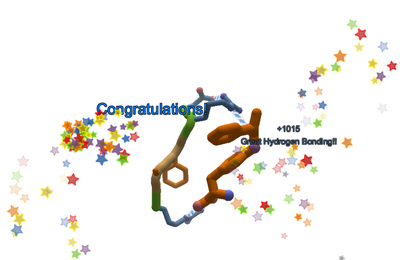
Success!
Intro Puzzles show you how to play Foldit. This special campaign level shows you how to use many of the tools, and explains some of the key ideas, like Clashes, Voids, and Exposeds.
Try to complete each puzzle without help first. Most of the puzzles should take only a couple of minutes. If you get stuck, use "Reset Puzzle" from the Actions menu in the lower left and try again.
New: the video QUICK Foldit Tutorial Walkthrough from S0ckrates shows you how to be the boss of the intro puzzles.
Intro Puzzle Tips covers some common questions like how to band and freeze. It also gives some keyboard shortcuts for view options that may help you see what's going on.
If you're having problems, you'll find tips below. Just click on the icon for the puzzle you're stuck on. There are tips and techniques for each puzzle. Each puzzle also YouTube videos provided by Foldit players Madde and Loci.
A few puzzles, such as Remix, Electron Density, and Hydrophobic Disaster, may require more time. These intro puzzles are closer to real Foldit puzzles.
If you have additional questions, ask online in the Foldit client using "Chat - Global", or "Chat - Group". See Foldit chat for more on Foldit chat. The following translations of this page are available: Deutsch | Svenska | Español | German | Russian | Japanese.
Intro puzzles are organized into levels. Click on the icons below for more information about each intro puzzle. The Intro Puzzle Master List has the same information in a simplified format.
Sidechains
The puzzles in the Sidechains level introduce sidechains and demonstrate ways to fix clashes. The shake tool makes its debut.
Backbone Packing
The Backbone Packing level introduces the backbone, the part which holds the protein together. The sidechains are attached to the backbone.
This level demonstrates how to fix voids. The wiggle tool is added to the mix. Wiggle and shake are the most important tools in Foldit.
Hydrogen Bonding
The Hydrogen Bonding level introduces hydrogen bonds, which help hold proteins together. Hydrogen bonds show as blue-and-white "candy canes" in Foldit.
This level includes techniques for lining up sheets that are used all the time by Foldit players. It adds bands, which are important for moving sheets and other parts of the protein.
Hydrophobics and Hydrophilics
This level discusses hydrophobics and hydrophilics in more detail. Orange sidechains are hydrophobic, and should be hidden on the inside of the protein. Blue sidechains are hydrophilic, and are OK on the outside of the protein.
Tools and Types
The Tools and Types level introduces some of the different puzzle types found in Foldit. The move tool is added.
This level also introduces the remix tool, which searches for new shapes for your protein.
Sequences
Sequences introduces the alignment tool. The alignment tool lets you apply the shapes of other proteins to the protein you're working on.
You'll also get to use cuts, which chop a protein into pieces. Cuts are used in all kinds of ways in Foldit.
Conditions
This level covers conditions, which enforce special rules on some puzzles. Conditions may change your score, adding or subtracting points. Conditions were previously called "filters".
Blueprint
This level introduces the blueprint tool, which is used in design puzzles to insert shapes found in natural proteins. The blueprint tool may help players create proteins which fold up on their own like natural ones. Design puzzles are covered in more detail in the next section.
Protein Design
This level introduces Foldit design puzzles, which give players the chance to design new proteins. Some of these designs actually get turned into real proteins in the Foldit lab, see design puzzle results for more.
More Molecules
The More Molecules level introduces ligands. A ligand is a non-protein atom or molecule. A ligand can be as small as copper or calcium atom, or as large as a strand of DNA.
These puzzles work with fixed ligands that can't be changed. A new small molecule design feature is in development for Foldit. This will allow the ligand to be designed, much as current designs puzzles allow proteins to be designed.