No edit summary |
LociOiling (talk | contribs) (Freshen up a little, cross-link. Remove obsolete Windows install steps. Make generic install steps. Move completed/requested translations to a new page.) |
||
| (21 intermediate revisions by 4 users not shown) | |||
| Line 1: | Line 1: | ||
| + | [[File:Languages_02.png|thumb|300px|The language options available for [[Set language]].]] |
||
| − | <p>Foldit players belong to many countries. Translations of the game have been made in several languages.</p><p>Some help can be find also in some teams.</p> |
||
| + | Thanks to the volunteers who create the translations which make Foldit an internationally accessible game. |
||
| ⚫ | |||
| + | Foldit includes several translations, which can be accessed through the [[Set language]] button on the game's login screen. |
||
| + | |||
| + | Since translating is a volunteer effort, translations are not updated automatically when there are changes to Foldit. So when new messages are added to Foldit, they appear in English until the translation is updated. |
||
| + | Some translations have been created and shared on the Foldit website, but not included in the game for various reasons. |
||
| − | #First, find or share a translation [http://fold.it/portal/index.php?q=client_translation_list here] file named 'foldit.[LANGUAGE_CODE].po' (portable object) |
||
| − | Languages already translated from : |
||
| − | *[[File:25px-Flag_of_the_Czech_Republic.png]] Czech = (Look for Seth's comment) |
||
| − | **Language Code = cz |
||
| − | **[PO_FILE] = '''foldit.cz.po''' |
||
| − | **Potřebujete pomoc? Prosím, kontaktujte: Czech team [http://fold.it/portal/node/277858 Czech National Team] |
||
| + | This page describes how to download and install a translation file. This allows to test and use translations which have not yet been included in Foldit. It's also the first step in [[Translating Foldit]]. |
||
| − | *[[File:25px-Flag_of_the_Netherlands.png]] Dutch =[[ http://fold.it/portal/files/i18n/foldiit.nl_.po| ]] |
||
| − | ** Language Code = nl |
||
| − | **[PO_FILE] = '''foldit.nl.po''' |
||
| − | **Heb je hulp nodig? Neem contact op met: Dutch team [http://fold.it/portal/node/168077 FoldIt@Netherlands] |
||
| ⚫ | |||
| − | *[[File:France-25.png]] French =http://dl.free.fr/lJ0ep239o (the translations on the site and in the game are older) |
||
| − | **Language Code = fr |
||
| − | **[PO_FILE] = '''foldit.fr.po''' |
||
| − | **Besoin d'aide? S'il vous plaît contacter: French speaking team [http://fold.it/portal/node/61909 L'Alliance Francophone] and player [http://fold.it/portal/user/33153 marie_s] |
||
| + | See the [http://fold.it/portal/index.php?q=client_translation_list client translation list] on the Foldit website. Each of the translations listed there has its own page on the Foldit site. |
||
| − | *http://images4.wikia.nocookie.net/__cb20100410214132/foldit/images/d/d5/FlaggeDE.png German = (partial) |
||
| − | **Language Code = de |
||
| − | **[PO_FILE] = '''foldit.de.po''' |
||
| − | **German Wiki |
||
| − | **Brauchen Sie Hilfe? Bitte kontaktieren Sie: German team [http://fold.it/portal/node/364685 SETI.Germany] or player [http://fold.it/portal/user/42629 Madde] |
||
| + | The page for each translation has links to at least two files: |
||
| − | *http://images1.wikia.nocookie.net/__cb20100410214607/foldit/images/7/70/FlaggeItalien.png Italian = |
||
| + | *"po file" (for "portable object") |
||
| − | **Language Code = it |
||
| + | *"mo file" (for "machine object") |
||
| − | **[PO_FILE] = '''foldit.it.po''' |
||
| − | **Italian Wiki |
||
| − | **Hai bisogno di aiuto? Si prega di contattare: Italian team [http://fold.it/portal/node/259756 BOINC.Italy] |
||
| + | A translation page may also contain comments about the translation. |
||
| − | *[[File:25px-Flag_of_Romania.png]] Romanian = |
||
| − | **Language Code = ro |
||
| − | **[PO_FILE] = '''foldit.ro.po''' |
||
| − | **Aveti nevoie de ajutor? Vă rugăm să contactaţi:Romanian team [http://fold.it/portal/node/196409 ROMANIA Team] |
||
| + | The po file is human-readable, and can be added to Foldit. It will have name like '''foldit.''cc''.po'''. Where ''cc'' is usually a two-character country code like "fr" or "de". Not all translations follow this convention, however, for example, there's a '''foldit_german.po''' on the website. |
||
| − | *http://images3.wikia.nocookie.net/__cb20100907102340/foldit/images/thumb/9/94/FlagRussia.png/25px-FlagRussia.png Russian = , |
||
| − | **Language Code = ru |
||
| − | **[PO_FILE] = '''foldit.ru.po''' |
||
| − | **Russian Wiki |
||
| − | **Нужна помощь? Пожалуйста, обращайтесь:Russian team [http://fold.it/portal/node/184617 Russian team] |
||
| + | Download the po file you're interested in, and save it in a spot where you can find it later. |
||
| − | *http://images2.wikia.nocookie.net/__cb20100828013948/foldit/images/1/10/FlagSpain.png Spanish (Spain) = |
||
| − | **Language Code = es |
||
| − | **[PO_FILE] = '''foldit.es.po''' |
||
| − | **Spanish Wiki |
||
| − | **¿Necesitas ayuda? Por favor, póngase en contacto con: |
||
| − | **Other dialects: [[File:Flag_of_Cuba.png]] [[File:25px-Flag_of_Peru.png]] [[File:25px-Flag_of_El_Salvador.png]] [[File:Flag_of_Argentina.png]] [[File:25px-Flag_of_Mexico.png]] [[File:25px-Flag_of_the_Philippines.png]] |
||
| + | If necessary, rename the file to follow the Foldit convention. So '''foldit_german.po''' would become '''foldit.de.po'''. |
||
| − | At this point, you should have on your system: [PO_FILE] = '''foldit.[LANGUAGE CODE].po''' |
||
| + | The mo file is not needed to install or work with a translation. It's generated to verify that a po file is formatted correctly. |
||
| − | '''NOTE: You may have to rename the downloaded file to match [PO_FILE] in these instructions. You've been warned ;-)''' |
||
| + | ==Locate the Foldit installation== |
||
| − | <h4>Chapter 2 - Installing translation file on Windows XP (32-bit)</h4> |
||
| + | The default location for Windows is '''C:\Foldit''' in recent versions of the game. |
||
| + | Older versions of Foldit may use different locations, for example |
||
| ⚫ | |||
| + | C:\Program Files\Foldit |
||
| + | Windows users can use Windows Explorer to help locate the correct spot, which will contain foldit.exe. |
||
| − | #Find data file location for Foldit ([DATA_DIR]) = '''C:\Documents and Settings\All Users\Application Data\Foldit\ , '''the default value now is C:\Program Files\Foldit but c:\foldit is a less prone to error |
||
| − | #Create new folder in [DATA_DIR] and name it locale, '''C:\Documents and Settings\All Users\Application Data\Foldit\locale''' |
||
| − | #Copy [PO_FILE] to [DATA_DIR]/locale = '''copy [PO_FILE] C:\Documents and Settings\All Users\Application Data\Foldit\locale\''' |
||
| ⚫ | |||
| − | ## Add/edit the line = '''"language" : "[LANGUAGE_CODE]"''' |
||
| − | #Start Fold.it |
||
| + | Users on other platforms can use similar tools to help locate the Foldit installation. |
||
| − | <h4>Chapter 3 - Installing translation file on Windows 7 and Vista (32-bit)</h4> |
||
| + | Foldit has a similar directory structure on all platforms. |
||
| + | ==Locate the resources/locale directory== |
||
| − | #Find data file location for Foldit ([DATA_DIR]), '''C:\ProgramData\Foldit\, '''the default value is now C:\Program Files\Foldit but c:\foldit is less prone to errors |
||
| + | Translation files are stored in the current resources/locale directory in Foldit. |
||
| − | #Create new folder in [DATA_DIR] and name it locale, '''C:\ProgramData\Foldit\locale''' |
||
| − | #Copy [PO_FILE] to [DATA_DIR]/locale = '''copy [PO_FILE] C:\ProgramData\Foldit\locale''' |
||
| − | #Edit options.txt by clicking on it = '''notepad C:\ProgramData\Foldit\options.txt,''' ''''''close foldit before |
||
| − | ## Add/edit the line =''' "language" : "[LANGUAGE_CODE]"''' |
||
| − | #Start Fold.it |
||
| + | For Windows, an example of the current resources/locale directory is: |
||
| − | <h4>Chapter 4 - Installing translation file on MAC</h4> |
||
| + | C:\Foldit\cmp-resources-1e8bcb69156e40a1336e1f920fdaa0a0\resources\locale |
||
| + | The '''C:\Foldit''' component may vary, depending on the location selected when the game was installed. |
||
| + | The resources/locale directory should contain existing translations, with names like '''foldit.es.po''' and '''foldit.fr.po'''. There will also be a translation template file, called '''foldit.pot''', and some other files. |
||
| − | #Download the proper translation .po (not the mo) file |
||
| + | |||
| − | #The format needs to be "foldit.[LANGUAGE_CODE].po" (for example, foldit.fr.po) - if the file is named differently, you need to change the name to this format. |
||
| + | The resources/locale directory may be replaced by a Foldit software update. The [[wikipedia:Hexdecimal|hexadecimal]] part of the directory will change in the new directory, and the old directory will be deleted. |
||
| − | #Create a new folder named "locale" |
||
| − | #Put the .po file into the "locale" folder |
||
| − | #From Finder menu - Go - Applications |
||
| − | #In Applications folder - right (or control) click on Foldit |
||
| − | #Select Show Package Contents |
||
| − | #In the Contents folder, open the Resources folder |
||
| − | #Put the "locale" folder into the Resources folder |
||
| − | #Also in the Resources folder - open "options.txt" with TextEdit |
||
| − | #Add (or edit) the line "language" : "[LANGUAGE_CODE]" (for example, "language" : "fr") |
||
| − | #Save the "options.txt" |
||
| − | #Start Fold.it |
||
| + | There's also a base resources/local directory: |
||
| ⚫ | |||
| + | C:\Foldit\cmp-resources-00000000000000000000000000000000\resources\locale |
||
| + | This directory does not change, and should not be used for installing translation files. |
||
| + | For non-Windows platforms, the directory structure is similar. Both macOS and Linux use forward slashes ("/") to separate the components of a file path. The resources/locale directory path on these platforms should be something like: |
||
| − | #Find data file location for Foldit ([DATA_DIR]) = '''Foldit directory''' |
||
| − | #Create [DATA_DIR]/locale = '''mkdir ./locale''' |
||
| − | #Copy [PO_FILE] to [DATA_DIR]/locale = '''cp [PO_FILE] ./locale/''' |
||
| − | #Edit options.txt = '''vim ./options.txt''' |
||
| − | ## Add/edit the line = '''"language" : "[LANGUAGE_CODE]"''' |
||
| ⚫ | |||
| + | cmp-resources-1e8bcb69156e40a1336e1f920fdaa0a0/resources/locale |
||
| − | <h4>Chapter 6 - Installing translation file on Windows 7 and Vista (64-bit)</h4> |
||
| + | relative to the directory where Foldit is installed. |
||
| + | ==Copy the translation file== |
||
| − | #Find data file location for Foldit ([DATA_DIR]), '''C:\Program Files (x86)\Foldit\'''<span style="font-weight: bold;">,</span> but c:\foldit is less prone to errors |
||
| + | Using Windows Explorer or a similar tool, copy the translation file for the current resources/locale directory. Again, the translation file should have a name like '''foldit.cs.po'''. |
||
| − | #Create new folder in [DATA_DIR] and name it locale, '''C:\Program'''''' Files (x86)''''''\Foldit\locale''' |
||
| − | #Copy [PO_FILE] to [DATA_DIR]/locale = '''copy [PO_FILE] C:\Program'''''' Files (x86)''''''\Foldit\locale''' |
||
| − | #Edit options.txt by clicking on it = '''notepad C:\Program'''''' Files (x86)''''''\Foldit\options.txt''' |
||
| − | ## Add/edit the line =''' "language" : "[LANGUAGE_CODE]"''' |
||
| − | #Start Fold.it |
||
| + | Keep a copy of the translation file in a safe location in case the resources directory is replaced by a Foldit software update. |
||
| − | <h4>Chapter 7 - Languages requested for Translation</h4> |
||
| + | ==Start Foldit== |
||
| + | Start or restart Foldit. On the login screen, the [[Set language]] button should now display the new translation. Foldit restarts when a new translation is selected. |
||
| + | '''Note: there is no need to edit the options.txt configuration file to install a new language. Older versions of Foldit required editing options.txt.)''' |
||
| − | *[[File:Arabia-25.png]] Arabic |
||
| − | **Language Code = |
||
| ⚫ | |||
| − | *[[File:Zhongguo-China-25.png]] Chinese |
||
| − | **Language Code = cn |
||
| − | **需要幫助嗎?請聯繫:Chinese team [http://fold.it/portal/node/178159 Team China] oe user [http://fold.it/portal/user/255315 bull] |
||
| + | The same general steps apply to MacOS and Linux: |
||
| − | *[[File:25px-Flag_of_India.png]] Hindi |
||
| + | #Locate the directory where Foldit is installed |
||
| − | **Language Code = in-hi |
||
| + | #Locate the current resources/locale directory under the Foldit installation |
||
| + | #Copy the file '''foldit.''cc''.po''' to the resources/locale directory (again, ''cc'' represents the "country code", which is really a language code) |
||
| ⚫ | |||
| + | #Select the new language using "Set language" on the Foldit login screen |
||
| + | ==Problems== |
||
| − | *[[File:25px-Flag_of_Greece.png]] Greek |
||
| + | Translations for non-European languages such as Chinese, Korean, and Japanese do not work correctly in Foldit for technical reasons. Unfortunately, these problems have persisted for several years. |
||
| − | **Language Code = gr |
||
| − | **Χρειάζεστε βοήθεια; Παρακαλούμε επικοινωνήστε με: Greek team [http://fold.it/portal/node/988894 Eὕρηκα! Heureka!] |
||
| + | The system for uploading new translations to the Foldit website is not working as of 7 April 2020. See [[Portuguese translation]] translation to the steps to install a new translation file by bypassing the official system. |
||
| − | *[[File:25px-Flag_of_Hungary.png]] Hungarian |
||
| − | **Language Code = hu |
||
| − | **Segítségre van szüksége? Kérjük, lépjen kapcsolatba: Hungarian teams [http://fold.it/portal/node/990445 Team Hungary] or [http://fold.it/portal/node/225236 Hungary] |
||
| + | Foldit may delete a translation file from the resources/locale directory if the file doesn't meet the naming standards. This is another reason why it's best to keep a copy of any translation file outside of Foldit. The exact conditions under which such a deletion occurs is not known at this time. Indications so far are that a file with the format '''foldit.''cc''.po''' may be deleted if the language code used internally is not supported. |
||
| − | *[[File:Nihon-Japan-25.png]] Japanese |
||
| − | **Language Code = jp |
||
| + | Foldit apparently has an internal list of language codes, and even built-in images of the flags of many countries. For example, Foldit displays a Brazilian flag for a translation with the language code "pt_BR" in the po file. The exact list of supported language codes and flags is not known at this time. |
||
| − | *[[File:25px-Flag_of_South_Korea.png]] Korean |
||
| − | **Language Code = kr |
||
| − | **당신은 도움이 필요 한거야? 에 문의하시기 바랍니다 [http://fold.it/portal/node/990397 SETIKAH@KOREA] |
||
| + | Associating a flag with a country and language is culturally insensitive and potentially offensive. As a neutral example, [[wikipedia:Languages_of_Switzerland|Switzerland has four official languages]]. |
||
| − | *[[File:Polska-Poland-25.png]] Polish |
||
| − | **Language Code = pl |
||
| − | **Potrzebujesz pomocy? Prosimy o kontakt: Polish team [http://fold.it/portal/node/174822 BOINC@Poland] and player [http://fold.it/portal/user/174969 Rav3n_pl] |
||
| − | |||
| − | *[[File:Brasil-25.png]] Portugese (Brazilian) |
||
| − | **Language Code = pt-br |
||
| − | |||
| − | *[[File:Flag_of_Portugal.png]] Portugese (Portugal) |
||
| − | **Language Code = pt-pt |
||
| − | |||
| − | *[[File:25px-Flag_of_Slovakia.png]] Slovack |
||
| − | **Language Code = sk |
||
| − | **Potrebujete pomoc? Prosím, kontaktujte: Slovack team [http://fold.it/portal/node/988584 Slovak National Team] |
||
| − | *[[File:Sverige-Sweden-25.png]] Swedish |
||
| − | **Language Code = se |
||
| − | |||
| − | {C}Note: To learn how to translate, please see [[Translating_Foldit]] |
||
| − | |||
| − | Note: New flags can be downloaded from or Wikipedia. Resize to 25x25 pixels, PNG</p> {C}Note: Language codes should follow (to be consistent, use lowercase) |
||
| − | |||
| − | Note: When adding a new contact point, the english is "Need help? Please contact:" |
||
| ⚫ | |||
| − | [[Category:The game]] |
||
| − | [[Category:The game]] |
||
| − | [[Category:The game]] |
||
| − | [[Category:The game]] |
||
| − | [[Category:The game]] |
||
| − | [[Category:The game]] |
||
| − | [[Category:The game]] |
||
| − | [[Category:The game]] |
||
| − | [[Category:The game]] |
||
| − | [[Category:The game]] |
||
| − | [[Category:The game]] |
||
| − | [[Category:The game]] |
||
| − | [[Category:The game]] |
||
| − | [[Category:The game]] |
||
[[Category:The game]] |
[[Category:The game]] |
||
| ⚫ | |||
Latest revision as of 20:36, 7 April 2020
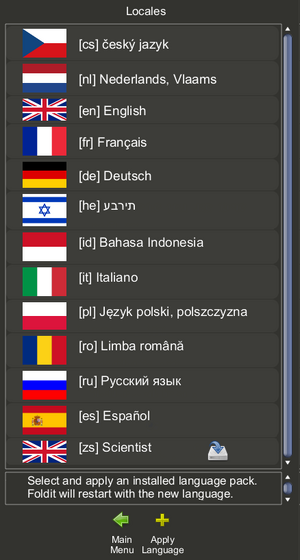
The language options available for Set language.
Thanks to the volunteers who create the translations which make Foldit an internationally accessible game.
Foldit includes several translations, which can be accessed through the Set language button on the game's login screen.
Since translating is a volunteer effort, translations are not updated automatically when there are changes to Foldit. So when new messages are added to Foldit, they appear in English until the translation is updated.
Some translations have been created and shared on the Foldit website, but not included in the game for various reasons.
This page describes how to download and install a translation file. This allows to test and use translations which have not yet been included in Foldit. It's also the first step in Translating Foldit.
Find and download a translation[]
See the client translation list on the Foldit website. Each of the translations listed there has its own page on the Foldit site.
The page for each translation has links to at least two files:
- "po file" (for "portable object")
- "mo file" (for "machine object")
A translation page may also contain comments about the translation.
The po file is human-readable, and can be added to Foldit. It will have name like foldit.cc.po. Where cc is usually a two-character country code like "fr" or "de". Not all translations follow this convention, however, for example, there's a foldit_german.po on the website.
Download the po file you're interested in, and save it in a spot where you can find it later.
If necessary, rename the file to follow the Foldit convention. So foldit_german.po would become foldit.de.po.
The mo file is not needed to install or work with a translation. It's generated to verify that a po file is formatted correctly.
Locate the Foldit installation[]
The default location for Windows is C:\Foldit in recent versions of the game.
Older versions of Foldit may use different locations, for example
C:\Documents and Settings\All Users\Application Data\Foldit\ C:\Program Files\Foldit
Windows users can use Windows Explorer to help locate the correct spot, which will contain foldit.exe.
Users on other platforms can use similar tools to help locate the Foldit installation.
Foldit has a similar directory structure on all platforms.
Locate the resources/locale directory[]
Translation files are stored in the current resources/locale directory in Foldit.
For Windows, an example of the current resources/locale directory is:
C:\Foldit\cmp-resources-1e8bcb69156e40a1336e1f920fdaa0a0\resources\locale
The C:\Foldit component may vary, depending on the location selected when the game was installed.
The resources/locale directory should contain existing translations, with names like foldit.es.po and foldit.fr.po. There will also be a translation template file, called foldit.pot, and some other files.
The resources/locale directory may be replaced by a Foldit software update. The hexadecimal part of the directory will change in the new directory, and the old directory will be deleted.
There's also a base resources/local directory:
C:\Foldit\cmp-resources-00000000000000000000000000000000\resources\locale
This directory does not change, and should not be used for installing translation files.
For non-Windows platforms, the directory structure is similar. Both macOS and Linux use forward slashes ("/") to separate the components of a file path. The resources/locale directory path on these platforms should be something like:
cmp-resources-1e8bcb69156e40a1336e1f920fdaa0a0/resources/locale
relative to the directory where Foldit is installed.
Copy the translation file[]
Using Windows Explorer or a similar tool, copy the translation file for the current resources/locale directory. Again, the translation file should have a name like foldit.cs.po.
Keep a copy of the translation file in a safe location in case the resources directory is replaced by a Foldit software update.
Start Foldit[]
Start or restart Foldit. On the login screen, the Set language button should now display the new translation. Foldit restarts when a new translation is selected.
Note: there is no need to edit the options.txt configuration file to install a new language. Older versions of Foldit required editing options.txt.)
Installing a translation file on Mac and Linux[]
The same general steps apply to MacOS and Linux:
- Locate the directory where Foldit is installed
- Locate the current resources/locale directory under the Foldit installation
- Copy the file foldit.cc.po to the resources/locale directory (again, cc represents the "country code", which is really a language code)
- Start or restart Foldit
- Select the new language using "Set language" on the Foldit login screen
Problems[]
Translations for non-European languages such as Chinese, Korean, and Japanese do not work correctly in Foldit for technical reasons. Unfortunately, these problems have persisted for several years.
The system for uploading new translations to the Foldit website is not working as of 7 April 2020. See Portuguese translation translation to the steps to install a new translation file by bypassing the official system.
Foldit may delete a translation file from the resources/locale directory if the file doesn't meet the naming standards. This is another reason why it's best to keep a copy of any translation file outside of Foldit. The exact conditions under which such a deletion occurs is not known at this time. Indications so far are that a file with the format foldit.cc.po may be deleted if the language code used internally is not supported.
Foldit apparently has an internal list of language codes, and even built-in images of the flags of many countries. For example, Foldit displays a Brazilian flag for a translation with the language code "pt_BR" in the po file. The exact list of supported language codes and flags is not known at this time.
Associating a flag with a country and language is culturally insensitive and potentially offensive. As a neutral example, Switzerland has four official languages.