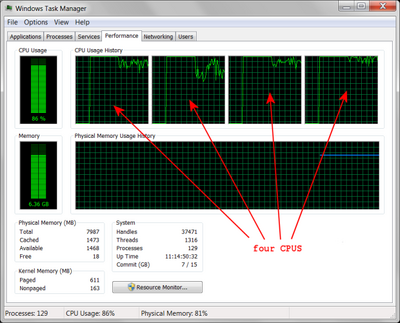
Windows task manager showing four logical processors (CPUs). Each Foldit client uses a little over one logical processor.
Foldit allows players to run multiple clients at the same time, on one or more computers. With multiple clients, players can work on more than one puzzle at same time, or pursue different solutions to one puzzle.
Most computers can run more than one Foldit client without slowing down, depending on the number of "CPUs" or "logical processors" available. Each Foldit uses a little over one logical processor when running a recipe with its window minimized.
This page describes one way to set up multiple clients on a single Windows PC. The basic concepts applies to the Linux and Mac environments as well, especially since the underlying hardware is now more or less the same.
one folder, one client[]
On Windows, Foldit is installed in a single folder (directory), for example c:\Foldit. The Foldit installation is "portable", meaning you can move or copy the installation directory and then run Foldit from the new location without doing anything else. (Many Windows programs are not portable, and must be reinstalled to move them to a new location.)
Foldit allows you to start as many clients as you want from a single installation folder, but this approach has problems. Recipes want to write to the scriptlog and autosaves occur at certain points. Multiple clients can get into conflicts over the underlying files as a result.
The Tracks feature in the Undo menu addresses some of these concerns. Players can change the default track name (which is "default"), making for unique names for the scriptlog and autosave files that are generated. Keeping track of track names can be a challenge, however.
Running each Foldit client from a separate folder may be simpler. The tracks feature can still be used in this setup if desired.
Since the Foldit installation is portable, it's not necessary to re-run the Foldit installer for each client. Instead, use Windows Explorer to copy and rename the original install folder. This preserves all the Foldit settings, including downloaded scripts.
how many clients?[]
When running a script, each Foldit client can use slightly more than one CPU. For example, on an 8-CPU system, Foldit clients seem to average around 15% to 18% of total CPU. This is slightly more than the 12.5% of one CPU running at 100%.
Allowing 1.25 CPUs per client gives a limit of about 6 clients on an 8-CPU desktop or 2 clients on a 4-CPU laptop. Using this approach, each client can run almost as fast as a single client. Unfortunately, this means that older or less powerful system with only one or two CPUs can only run one client at top performance.
Running more clients means each client will run more slowly than it could, since it will spend part of its time waiting for a CPU to become available. Also, Windows itself tends to become sluggish or unresponsive when total CPU usage is near 100% for extended periods of time.
how many CPUs?[]

Task Manager one graph per CPU setting (Windows 7)
One way to determine the number of CPUs is to look at the "Performance" tab of Windows Task Manager ( or Mac Activity Monitor or Linux MATE System Monitor).
Task Manager can be started by right-clicking an empty spot on the menu bar and selecting "Task Manager" or "Start Task Manager" or by typing "taskmgr" at a run prompt.
On the "Performance" tab, the "CPU Usage History" section may be split into two or more graphs. Each graph represents one CPU. If there is only one graph, check that "One Graph Per CPU" is set via View -> CPU History.
See also[]
Multiple Foldit clients on the wiki discusses running multiple clients on different platforms.
The video Running Foldit in Multiclients (for Windows) demonstrates setting up multiple Foldit directories and using desktop shortcuts to run Foldit clients.