LociOiling (talk | contribs) (Revised puzzle 7-2.) Tag: rte-source |
LociOiling (talk | contribs) (Revised puzzle 7-3.) Tag: rte-source |
||
| Line 491: | Line 491: | ||
==='''Mass Mutate'''=== |
==='''Mass Mutate'''=== |
||
| + | [[File:Level_7-3_Mass_Mutate.png|thumb|400px|Mass Mutate. First, manually mutate two or more sidechains on the light-colored helix. Then use the Mutate button from the actions menu followed by shake to finish the puzzle.]] |
||
| − | [[File:Foldit_1304185147.png|thumb|400px|6-3 tutorial]] |
||
| − | + | The front helix in this puzzle has a lot of [[Buried|unburied]] orange [[Hydrophobic|hydrophobics]]. The key to this puzzle is changing them to blue [[Hydrophilic|hydrophilics]]. |
|
| + | As a first step, select Design Mode from the Modes menu. Click on one of the outer segments of the helix, and mutate it to [[Lysine|lysine (LYS or K)]]. Do a quick [[Shake Sidechains|shake]]. At this point, you may get a popup saying "You've earned a new tool!". (The Foldit central team really, really likes exclamation points (also known as bangs!)!!!!) |
||
| − | ''Tip: Don't reset on this puzzle, go to menu/ intro puzzle and click on mass mutate.'' |
||
| + | |||
| + | If you don't get any bang, try mutating another segment to lysine, and [[Shake Sidechains|shake]] again. |
||
| + | |||
| + | Eventually, the Mutate button on the Actions menu should become available. A popup tells you when, mutate will be greyed out until then. Click on the Mutate button, and let it run until the score reaches the required value. Stop the mutate tool, and the puzzle should be complete. |
||
| + | |||
| + | Take a look at the front helix. The outer sidechains (about six of them) have changed to blue hydrophilic amino acids. The inner sidechains (again, six or so) have remained orange, but several of them have changed to a different amino acid. |
||
| + | |||
| + | Technical stuff: the exact details of what the mutate button does are not known to Foldit players. Many Foldit [[Recipes|recipes]] do mutations. Some try every amino acid at every segment (usually in a random order), also known as the "brute force" approach. Other mutate recipes try to replace amino acids based on similarity, such as replacing hydrophilics with hydrophilics. |
||
[http://www.youtube.com/watch?v=zR2RiUVRbMI Madde's "Mass Mutate" video] |
[http://www.youtube.com/watch?v=zR2RiUVRbMI Madde's "Mass Mutate" video] |
||
Revision as of 02:03, 11 March 2017
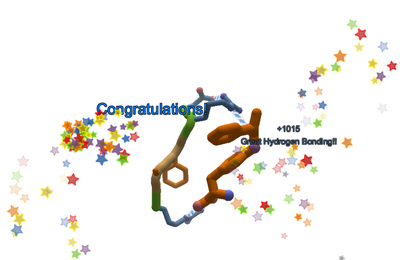
Success!
The Foldit Intro Puzzles are intended as an easy introduction to the tools and techniques used in the game.
You'll find tips for each of intro puzzles below. Click on the image next to each puzzle to see a larger version. There's also a link to a video for each puzzle, provided by Foldit player Madde.
Try to complete each puzzle without help first. The first few puzzles should be very easy, and most of the puzzles should take only a couple of minutes at most. If you get stuck, you can reset the puzzle using "Reset Puzzle" from "Actions" in the lower left or the by the keyboard shortcut control-r.
A few puzzles, particularly the Remix puzzle in level 3 and the Electron Density puzzle in level 5, may require more time. These puzzles are generally the ones you learn the most from.
If you have additional questions, ask online in the Foldit client using "Chat - Global", or "Chat - Group". See Foldit chat for more on Foldit chat.
The following translations of this page are available: Deutsch | Svenska | Español | German | Russian | Japanese.
Sidechains

Level 1 Sidechains intro puzzles.
The Level 1 puzzles introduce sidechains and demonstrate ways to fix clashes. The puzzles also show how to move the protein around, and include an example of using one of the built-in tools to fix a problem.
One Small Clash

One Small Clash. Move one of the sidechains to clear the clash.
In this puzzle, a small piece of protein has two sidechains. A spiky red ball shows that the sidechains are clashing.
You can drag the sidechains with the mouse.
Get rid of the clash by clicking and dragging one of the sidechains away from the other.
Technical stuff: this puzzle has only three segments. The orange hydrophobic sidechain on the left is tyrosine. The blue hydrophilic sidechain on right is either glutamate or glutamine, which have the same shape. There's a segment in between the two sidechains, which is glycine. Glycine has no sidechain.
Madde's "One Small Clash" video
Swing It Around
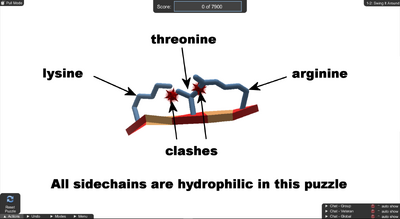
Swing It Around. Rotate the protein, then move the sidechains on the end away from each other to solve the puzzle.
This puzzle starts with the sidechains facing away from you.
The first step is to click and drag on the white background to rotate the protein so you can see and grab the sidechains.
Once you can see the sidechains, drag the sidechains on each end away from each other to clear the clashes and solve the puzzle.
Technical stuff: this puzzle has five segments. The sidechains are all hydrophilic. The big sidechain on the left is lysine, and the big sidechain on the right is arginine. The sidechain in the middle is threonine. Threonine has the same shape as valine, but valine is hydrophobic, so it would be orange. In between the segments withsidechains, there are two segments of glycine.
Madde's "Swing It Around" video
Shake!
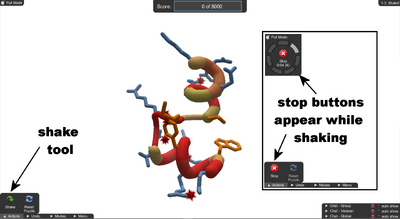
Shake! Click the shake tool to clear the clashes. Click one of the stop buttons to finish.
Like the first two puzzles, there are clashes between sidechains when this one starts. This puzzle introduces the shake tool. Shake automatically moves all the sidechains, trying to find a better position.
To solve the puzzle, click on the shake button in the lower left of the window. The clashes should clear. Click on one of the stop button to finish the puzzle.
Technical stuff: this puzzle shows two helices (or maybe "helixes"). The two helices are connected by a section of loop. The two previous puzzles had only sheets. More on helices, sheets, and loops later.
Backbone packing

Level 2 Backbone Packing intro puzzles.
Level 2 introduces the backbone, the part which holds the protein together. The sidechains are attached to the backbone.
This level also introduces voids, which happen when there are empty spaces in the protein. In some ways, voids are the opposite of clashes.
Finally, in this level wiggle tool becomes available. Wiggle and shake are the most basic tools in Foldit.
Backbones Collide
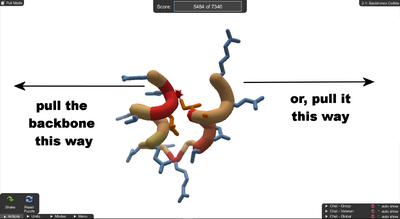
Backbones collide. Pulling on either end of the backbone should clear the clash. Shaking alone won't do it.
Like the earlier puzzles, the goal of this puzzle is to clear a clash.
The shake tool is still available. Shaking helps the score, but it doesn't clear the clash.
To fix this clash, grab the backbone of the protein at one of the ends, and drag it away from the backbone on the other end.
Technical stuff: this protein looks at lot like the one in the previous puzzle, "Shake!". Dragging on the ends of one of the two helixes in this puzzle is the key.
Madde's "Backbones Collide" video
Close the Gap
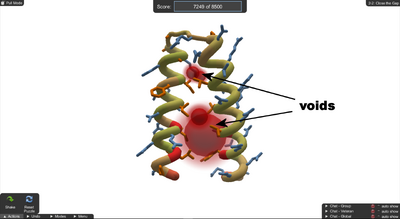
Close the Gap. There are red voids in the middle. Pulling the ends toward each other tends to make the voids smaller. Shaking may help. Worst case, reset the puzzle and try again.
This puzzle starts with several voids in the middle of the protein. Voids appear as translucent red spheres.
The idea is to drag the ends of the protein toward each other. This puzzle can be a little tricky compared to the earlier ones. If you drag the ends too close together, you'll see the voids turn into clashes. Using the shake tool may help clear the clashes, but you may need to reset and try again a few times.
You don't need to totally eliminate the voids, but they should be much smaller. Using shake at the end may help finish the puzzle.
The two curly helixes should be parallel to each other when you're done.
Technical stuff: voids happen when a protein is not "tightly packed" enough. They're bad because water could get into the empty space, which would tend to break the protein apart.
Wiggle!
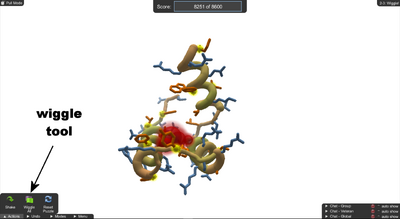
Wiggle! Running the wiggle tool fixes most of the problems with this puzzle. You can also use the shake tool to make the score go even higher.
This puzzle starts as a mess. There are large voids, and several hydrophobics have nasty-looking yellow blobs that mean they are exposed to the water surrounding the protein.
The new wiggle tool fixes many of these problems. Just click on wiggle, let it run for a bit, then click on stop. This should solve the puzzle, no dragging required.
You can also use the shake tool to score even more points. Try using wiggle, shake, then wiggle again.
Technical stuff: wiggle is what the scientists may call a "minimizer". Behind the scenes, wiggle is doing calculations, trying to minimize the "free energy" in the protein. Free energy is bad because it tends to push the protein apart. As free energy goes down, your score goes up.
Hydrogen Bonding

Level 3 Hydrogen Bonding intro puzzles.
Level 3 introduces hydrogen bonds, another thing that holds proteins together. Hydrogen bonds show as blue-and-white "candy canes" in Foldit.
This level includes techniques for lining up sheets that are used all the time by Foldit players. Bands are important for moving sheets and other parts of the protein, and can also be used to help keep things in place.
This level also introduces the remix tool, which searches for new shapes for your protein.
Sheets Together
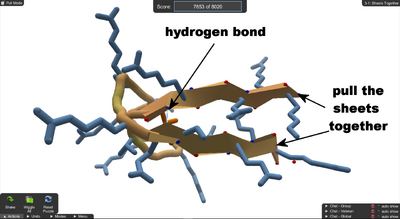
Sheets together. There's already one blue-and-white hydrogen bond between the sheets. Pulling the sheets closer together makes more bonds. Shake and wiggle to finish the puzzle.
This puzzle has two sheets. If you look closely, there's already a hydrogen bond -- a blue-and-white "candy cane" -- between the sheets.
If you drag the sheets closer together, you'll see more hydrogen bonds form between the sheets. If you drag the sheets too close, you'll get clashes.
Shake and wiggle to finish the puzzle.
Technical stuff: a sheet by itself doesn't do too much good. A single sheet is sometimes called a "strand", which may tell you something. When sheets are bonded together edge-to-edge like this, they help to stabilize the protein.
Madde's "Sheets Together" video
Lonely Sheets
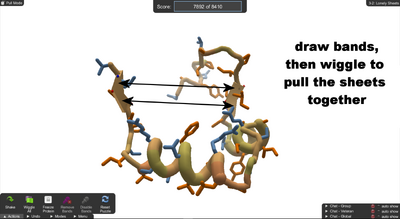
Lonely sheets. Draw bands between the two sheets, then wiggle to pull them together. Shake for extra points.
This puzzle has two small sheets a long way apart. The two sheets should be bonded together, but just wiggling won't get them there.
You can draw bands, and then wiggle. The bands pull things together when you wiggle.
To draw a band, hold shift and then click on the end of one sheet, and drag to the end of the other sheet. This draws a band between the two sheets. Make two bands between the top and bottom ends of the two sheets.
If you just shift-click on a segment without dragging, you freeze the segment. Freezing is useful later on, but for now, either shift-click again or use to the keyboard shortcut "f" to unfreeze.
While drawing a band, if you let go before you get to the other sheet, you create a "spaceband". Spacebands are often useful, but not here. Either click on the band to delete it, or use the "Remove bands" button (keyboard shortcut "r"), which deletes all bands.
Shake and wiggle to finish the puzzle. Try deleting the bands and shaking and wiggling again for even more points.
Technical stuff: bands between two segments have a length that's measured in Angstroms. You can right-click (or ctrl-click for Mac) on a band and select "Change band length" to change the length of a band. Each band between segments has a current length, and a "goal" length, which is what change band length changes. The little cones on the band show the goal length, which is how long the band wants to be.
Sheets and Ladders
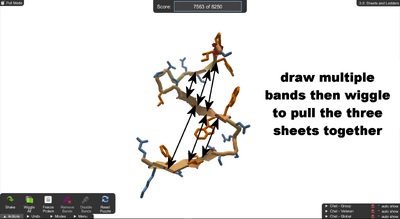
Sheets and ladders. Draw bands between the sheets then wiggle to pull them together. Shake may help. Try deleting the bands then wiggle and shake again to gain more points.
This puzzles starts with three sheets some distance apart. Draw bands between the sheets, then wiggle to pull them together. The goal is to make as many hydrogen bonds between the sheets as possible.
About three bands between each pair of sheets should be enough.
You'll notice there are blue dots and red dots along the edges of the sheets. The blue dots can form hydrogen bonds with the red dots. Also, the red dots are on "hills" and the blue dots are in "valleys". The hills and valleys should fit together.
After wiggle, try shake for a few extra points. Delete the bands, then wiggle and shake again for even more points.
Technical stuff: notice that the sheets in this puzzle aren't flat like the ones in the first couple of puzzles. Welcome to real life. Nothing is very flat or straight in the protein world.
Madde's "Sheets and Ladders" video
Lock and Lower

Lock and Lower. One sheet is sticking out. Use bands to pull it toward the sheets on either side. Use freezing or bands to keep the sheets that are already bonded from pulling apart.
In this puzzle, one sheet is pointing off into space. A group of three sheets is already bonded together. Another sheet is off to one side, connected to the out-of-line sheet by a short section of loop.
The goal is to pull all five sheets together into one unit. The first step is to draw bands between the out-of-line sheet and the sheet on either side. Here you'll probably need five or six bands between each sheet.
It will probably help to rotate the protein, by clicking and dragging on the white background, before trying to draw bands.
If you wiggle after drawing bands, you'll probably see the sheets that are already bonded start to pull apart, breaking the hydrogen bonds. This is where freezing comes in handy. If you double-click on a sheet, the sheet freezes, which prevents it from changing shape. In this case, freezing should keep the bonded sheets bonded.
If you want, you can draw bands between the bonded sheet instead of freezing. You don't necessarily need to band every hydrogen bond, but at least three or four bands for each pair of sheets is a good idea.
As usual, wiggle and shake to finish. If results are good, you raise your score by unfreezing with the "Unfreeze Protein" button (keyboard shortcut "f"), followed by another round of wiggle-shake-wiggle. Finally, remove bands with the "Remove Bands" button (keyboard shortcut "r") and then wiggle-shake-wiggle one last time.
Technical stuff: this protein looks a more realistic than some of the earlier examples.
Madde's "Lock and Lower" video
Remix
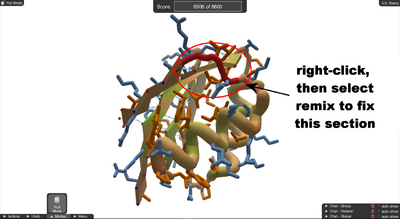
Remix. Right-clicking on the red segments lets you select the remix tool. You can then pick a good remix from the list of results, then wiggle and shake as usual to finish.
In this puzzle, a section of loop is shown in red, meaning it's not scoring well.
The remix tool can be used to find a better shape for this section.
To use the rebuild, right click (or control-click on Mac) on one of the red segments and select "Remix" from the wheel menu.
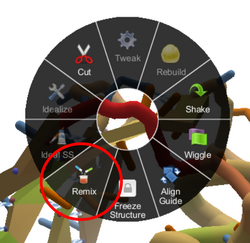
Remix tool in wheel menu.
After a short delay, the remix tool should give you a list of different remixes. The remix for the problem area on this puzzle should show 30 results. You can use the arrows to move through the results. (The help bubble says "cycle through fragments", but what it means is "look at results".)
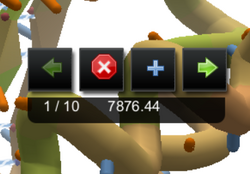
Remix tool Remix List. Clicking the arrow changes the shape of the section being remixed. Click the stop button, when you see a good remix, then shake and wiggle.
When you see a result that looks good, click on the stop button. You'll need to shake and wiggle as usual to see how that remix turns out. It's usually best to shake first, then wiggle, especially if you see clashes.
If a remix doesn't work out, even after a couple of rounds of shake and wiggle, you can try resetting the puzzle and picking a new remix. Or you can remix again, without resetting. You'll probably see a different number of remixes in that case. You can also use bands and freezes as in the previous puzzle to try and fix things.
Technical stuff: this puzzle used to be called "rebuild". You can still see the rebuild tool in the wheel menu, but it's greyed out in this puzzle. The remix tool has been around for a while, but it recently got a big facelift. Both remix and rebuild work by picking "fragments" from a database of existing proteins, but the details of the two tools are very different. Rebuild picks fragments based on the amino acid sequence of what's being rebuilt. Remix picks its fragments based on the shape of what's being remixed, picking similar shapes. The thinking back at Foldit central is that remix is better at picking realistic shapes, while rebuild may give the head of an eagle on the body of a donkey with the legs of an amoeba. Somewhat confusingly, the more realistic shapes are also known as "ideal" shapes, see ideal loops for more on why.
Madde's "Rebuild" video is now out-of-date, but the most of the steps are similar to use the remix tool. The biggest difference is that remix gives you a list of results to review, where rebuild just keeps trying different shapes. We wish rebuild worked that way.
Hydrophobics and Hydrophilics

Level 4 Hydrophobics and Hydrophilics intro puzzles.
Level 4 discusses hydrophobics and hydrophilics in more detail. Orange sidechains are hydrophobic, and should be hidden on the inside of the protein. Blue sidechains are hydrophilic, and are OK on the outside of the protein.
Hide the Hydrophobic
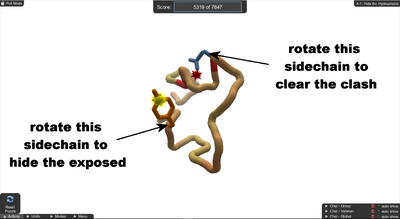
Hide the Hydrophobic. Rotate the orange sidechain to get rid of the yellow "exposed" blob. Twist the blue sidechain to get rid of the spiky red "clash".
In this puzzle, one sidechain has a blotchy yellow exposed , and another has a spiky red clash.
As we've seen earlier, orange sidechains are hydrophobic . They want to be buried inside the protein.
Blue sidechains are hydrophilic. The longest hydrophilics need plenty of space, and should point outward. Smaller hydrophilics can be on the inside of a protein without causing problems.
To fix this puzzle, rotate the orange sidechain to the right. Pull the blue sidechain so it points outward. That's it, no wiggling or shaking needed once you get rid of the exposed and the clash.
Technical stuff: see hydrophobicity for more on hydrophobics versus hydrophilics. Check out the Amino Acid Gallery, which helps make it clear why arginine, lysine, glutamate, and glutamine are better on the outside.
Madde's "Hide the Hydrophobic" video
Turn It Down
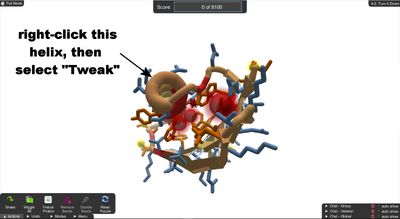
Turn It Down. Right-click on the helix and select "Tweak". Then use the purple arrow to rotate the helix counter-clockwise.
This puzzle has a helix with one sidechain showing. The sidechain is red, indicating it's not scoring well. (The sidechain does not have an exposed blob on it, however.)
Right-clicking the red sidechain (or anywhere on the helix) brings up a wheel menu like the one seen in the remix puzzle. Select the "Tweak" tool from this menu.
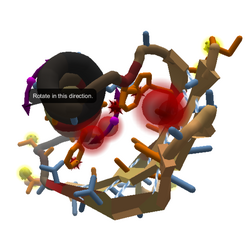
Tweak tool in action. Rotate the helix counter-clockwise a bit.
The Tweak tool show purple arrows close to the helix. Click and drag on the arrows to rotate the helix counter-clockwise. Then stop the tweak tool and shake and wiggle as usual.
Flippin' Sheets
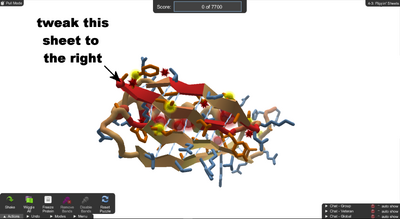
Flippin' Sheets. Use the tweak tool to flip the section sheet from the top. No relation to Flippin, Arkansas.
In this puzzle, the second sheet from the top has two hydrophobics with blotchy yellow exposeds on them.
In the previous puzzle, the tweak tool was used to rotate a helix. In this puzzle, the tweak tool is used to "flip" a sheet. This turns the sheet over and moves it over a bit. In this case, flipping the sheet will hide the two hyrdophobics in the core of the protein.
Right-click anywhere on the second sheet and select "Tweak" from the wheel menu. The tweak tool shows purple arrows next to the sheet. Click on the right side of one of the arrow to flip the sheet.
Flipping the sheet is the easy part. This puzzle has the reputation of being a little bit "touchy", but "buggy" is probably a better term.
For some reason, the shake tool doesn't produce points after you flip the sheet. Shake should so something in this case, since lots of sidechains have moved. The protein will fly apart if you wiggle it after the flip.
To get around this, freeze all four sheets by shift double-clicking on each one. Then start to wiggle. The protein will still pull apart, but it should start to come together again. When the sheets are bonded again, stop the wiggle and shake. Shake should now gain points. Stop the shake, and click on "Unfreeze Protein" (or keyboard shortcut "f"). Then wiggle again. This should be enough to complete the puzzle.
As usual, you can shake and wiggle a few more times to improve your score.
You can also draw bands between the sheets to hold them together, instead of or in addition to freezing them.
Technical stuff: yes, Foldit has bugs. The Computer Science kind, not the Biology kind. Foldit player LennStar pointed out that this intro puzzle had problems way back in 2009.
Madde's "Flippin' Sheets" video
The Right Rotation
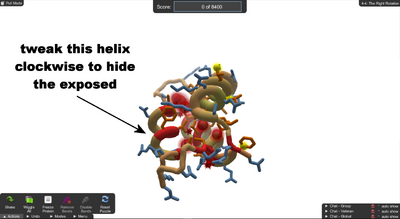
The Right Rotation. Right-click on the helix select the Tweak tool. Rotate the helix clockwise (or "right") to hide the exposeds.
This puzzle has a helix with two sidechains colored red. Once again, the tweak can help.
Right-click on the helix, and select "Tweak" from the wheel menu.
The tweak tool shows purple arrows next to the helix. Click and drag on the arrows to rotate the helix clockwise or to the right. Stop the tweak tool, then shake and wiggle as usual to finish the puzzle.
Madde's "The Right Rotation" video
Structure and Idealize

Structure and Idealize. Select structure mode, then click and drag on from one end of the helix to "paint" the rest of the protein as helix.
This puzzle introduces structure mode, which lets you change secondary structure of the protein. The secondary structures are helix, sheet, and loop.

The protein painted as helix.
First, select "Structure Mode" from the Modes menu. In this mode you can right-click (or control-click) on a segment and change it to helix, sheet, or loop. This method is OK for fixing small problems.
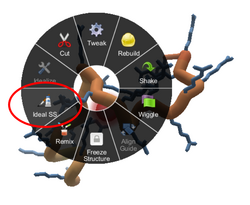
The Idealize SS tool in the wheel menu.
Structure mode also lets you "paint" secondary structure. That's the approach for this puzzle. Click on one of the segments and drag toward the other end of the protein. The other segments take on the helix look, but not the shape. (The very last segment is locked, and can't be changed to helix.)

The idealized helix.
Next, click on "Pull Mode" in the Modes menu. Then right-click (or control-click) anywhere on the helix. Select "Idealize SS" from the wheel menu. The protein becomes a perfect helix.
As usual, shake and wiggle to finish the puzzle.
Madde's "Structure and Rebuild" video is outdated, an earlier version of this puzzle used the rebuild tool.
Tools and Types

Level 5 Tools and Types intro puzzles.
Level 5 introduces some of the different puzzle types found in Foldit.<
Quest to the Native
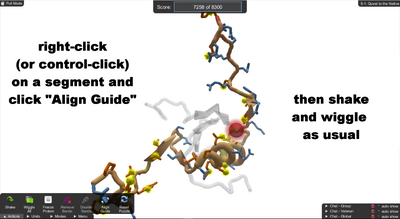
Quest to the Native. Right-click or control-click on the protein and select "Align Guide", then shake and wiggle.
In a Quest to the Native (QTTN) puzzle, the correct solution, or "native" is known.
The native is shown as a translucent guide.
A new tool called "Align Guide" is available to help you get started. You can find it in the actions menu in the lower right. Using Align Guide from the actions menu centers the whole protein on the guide. This gives you a starting point, but it's usually not a very good alignment.
You can also right-click (or control-click) on any segment and pick "Align Guide" from the wheel menu. This aligns the protein based on the spot where you clicked. (For example, try clicking on the helix in this puzzle.) This usually produces better results.
In general, Align Guide doesn't change the shape of the protein or try to figure out the best possible alignment.
After Align Guide, all that's really necessary in this puzzle is to shake and wiggle as usual. You can also use pulling and banding to help improve the score.
When banding, you can draw spacebands from a point on the protein to a matching point in the guide. Rotating the protein by dragging on the background can make it easier to find the correct spot on the guide.
Another way to find a spot on the guide is to hover on one of the stubs on the backbone of the protein. When you hover on a stub, the sidechain for that segment appears, both on the protein and the guide. You can draw a band from the sidechain to the ghost sidechain on the guide.
Technical stuff: it's been a while since there were any new QTTN puzzles in Foldit. They may reappear sometime in the future. This QTTN native puzzle is still useful as first step towards the similar but much more challenging Electron Density puzzle.
Madde's "Quest to the Native" video
Movin' Along
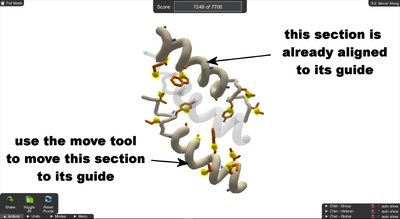
Movin' Along. The lower section of the protein needs to be aligned to the guide. The upper section is already aligned to its guide. Bands and freezes are disabled for this puzzle.
This puzzle introduces the move tool, which lets you move pieces of the protein around. In this puzzle, the protein happens to be in two separate pieces. With the move tool, you can move the pieces around separately.
This puzzle has a guide, like the previous Quest to the Native puzzle. The lower piece of the protein is not aligned to its guide.
The upper piece of protein is aligned to its guide. It's so well aligned that you really can't see the guide.
Just to make this puzzle more interesting, the "Align to Guide" tool is not available. Also bands and freezes have been turned off. The move tool is your only option.
To use the move tool, click anywhere on the lower piece of protein. A purple cross and a curved purple arrow appear. Click and drag on the purple cross to move the lower piece. In this puzzle, it's best to move the piece straight up the screen until it matches the guide.
If clashes appear between the two pieces of protein, use the move tool to move them a little farther apart.
Once the alignment looks good, shake and then wiggle to finish the puzzle. If you wiggle without shaking first, the two pieces of the protein will fly apart, and you'll need to move them back and try again. (Or, reset the puzzle.)
Technical stuff: the move tool is important. This puzzle is relatively easy, since moving the lower piece straight up the screen in usually enough. In other cases, you'll need to rotate the whole protein by dragging on the background to get a good alignment. The usual method is rotate up or down or right or left by about 90 degrees, check and adjust the alignment, then move 90 degrees in a different direction. Repeat as needed.
Electron Density
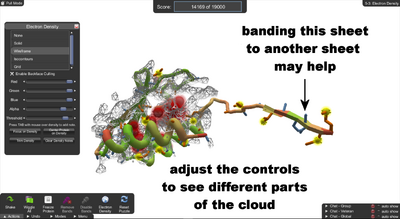
Electron Density. The Electron Density panel is displayed. Changing the settings on this panel changes the appearance of the electron density cloud.
In an Electron Density puzzle, the neat "guide" seen in Quest to the Native puzzles is replaced by a fuzzy "cloud" of electron density data gathered from x-raying the protein.
Just as in the QTTN puzzle, the goal is to fit the protein into the cloud.
(Here "density" means the probability of an electron being present, which is all the x-rays can tell you. The denser the probability cloud, the higher the chances are that there's a big atom nearby.)
On the Actions menu in the lower left, there's an Electron Density button, which opens the Electron Density control panel. (You can also use shift+E to toggle the panel.)
The Electron Density panel controls the appearance of the cloud. (You can also hide the cloud by selecting "None", sometimes the cloud is too much information.)
The "Center Protein on Density" button on the ED panel is similar to "Align Guide" in the QTTN puzzle. It moves the protein into the density, but it doesn't change the shape of the protein, and it doesn't try to figure out the best alignment.
The color sliders on the ED panel let you change the color of the cloud, and the Alpha slider changes the brightness of the cloud.
The Threshold slider controls how much of the density is shown. If the Threshold slider is all the way to the left, the most density is shown. This includes areas where there's only a low probability of an electron. As the slider moves to the right, the cloud gets smaller, showing only higher probabilities of an electron being present.

Electron Density, solved. Big rings, like the phenylalanine on the right, are often the easiest to find in the cloud.
In this puzzle, the protein has a sheet that's out of line. To get started, shake the protein, then draw bands to pull the wayward sheet toward the others. You may want to add bands or use freezes to hold the other sheets in place. Then wiggle to pull the sheet into alignment.
Just fixing the stray sheet may be enough to solve this puzzle. But try experimenting with the sliders and views to see how the cloud changes. Clicking "Center Protein on Density" a time or two may also help.
There are several keyboard shortcuts that may help. Try hiding exposeds using shift+E, and hiding voids using shift+V.
You may want to show all sidechains using shift+A, since the shapes of sidechains can be seen in the cloud. Hide all sidechains with shift+D or go back to showing stubs of sidechains with shift+T.
If you hover over a part of the protein and hit shift+Q, the view changes to allow you to see that part better. A lowercase "q" restores the view of the whole protein.
Technical stuff: electron density puzzles are one of the toughest challenges in Foldit. They're very close to what real scientists do. Sometimes automatic methods can figure out the correct shape of a protein from the x-ray results. Sometimes, the automated methods fail, and the scientists have to figure it out. See Electron Density Puzzles for more.
Madde's "Electron Density" video
Control Over Clashing
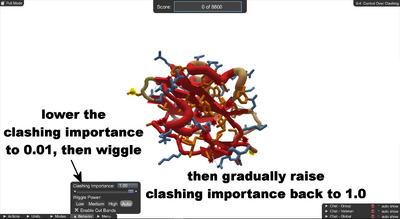
Control over Clashing. Lowering the clashing importance slider can help keep clashes from making the protein fly apart.
This puzzle starts out with a lot of clashes. Clashes tend to push the protein apart, breaking hydrogen bonds, opening up voids, and causing hydrophobic segments to become exposed. All these things are Bad.
In this puzzle, the "Clashing Importance" slider is now available on the Behavior menu. A lower clashing importance means clashes won't push the protein apart as much during wiggle and other operations. Clashing importance is often called CI.
Set the clashing importance slider to a low value. The puzzle suggests a very low value 0.01. The exact value is not important, anything at 0.1 or below is good enough. Start a wiggle. The protein still pulls apart, but it should start to come together again.
Once the score stabilizes (maybe fluctuating within a narrow range), start to raise the clashing importance by moving the slider or using the arrow to the right of the slider.
In addition to the score, keep an eye on the clock and the counter in the upper left. At some point, the counter may start to spin, counting up rapidly while the protein isn't changing much. That when it's time to raise the CI again. If you're at CI 1.0, it's time to stop the wiggle.
When the counter seems stuck, you'll probably see the protein moving around a little, and hopefully the score is trending upward. Leave the CI alone until the counter starts spinning.
If you don't finish the puzzle on one wiggle, make sure you had CI 1.0 at the end. Then try shaking. Wiggle again if needed.
Madde's "Control Over Clashing" video
Sequences

Level 6 Sequences intro puzzles.
Level 6 introduces the alignment tool. The alignment tool lets you apply the shapes of other proteins to the protein you're working on.
You'll also get to use cuts, which cut a protein into pieces. Cuts are used in all kinds of ways in Foldit.
Technical stuff: the alignment tool displays the primary structure of the protein, the sequence of amino acids that make up the protein. The primary structure appears as sequence of one-letter amino acid codes like this one in the first puzzle:
GFGCNGPWDEDDMQCHNHCKSIKGYKGGYCAKGGFVCKCY
See amino acids for a complete list of the codes. The primary structure is what makes a protein unique, and scientists use this format all the time. This is a real protein called plectasin. All its details are in the Protein Data Bank as PDB id 1ZFU.
Basic Threading

Basic Threading. The Alignment panel is displayed. A ball-and-stick model shows the shape of the template, while the protein is greyed out. Clicking the 'play' button threads the protein to the shape of the template.
The first step in this puzzle is to click on "Show Alignment" in the Actions menu. This opens the Alignment Panel. The protein becomes a translucent grey ghost, and a ball-and-stick model appears.
In the Alignment Panel, the primary structure of the protein is shown as a sequence of one-letter amino acid codes at the top. Also, the segment number is shown above each code.

Alignment Panel. The amino acids D, E, and N have a blue background, which means they are similar.
The primary sequence of the ball-and-stick template is shown below the current protein's sequence. The amino acid codes for segment 1 through 38 are the same in the protein and the template. The template has two additional amino acid at the end.
When you click on the "play" button (the small triangle) in the Alignment Panel, the protein "threads" to the shape of the template.
After you thread the protein, all that's necessary to shake and wiggle.
Technical stuff: the alignment tool shows the amino acid codes with a colored background. Amino acids with the same color are similar, and might be used to substitute for each other. For example, "D" (aspartate) is dark blue, and so are "E" (glutamate) and "N" asparagine.
Madde's "Basic Threading" video
Cut and paste
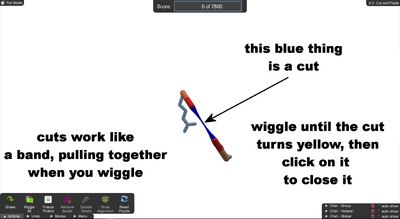
Cut and Paste. There's a blue cut in the protein. Wiggle until the cut turns yellow, then click on it to close the cut.
This puzzle shows a small four-segment bit of protein with blue band in the middle. The blue band is a cut. Cuts allow parts of the protein to be moved around separately. You can make cuts, but you must close them again for your score to count.
Cuts act like a band, pulling the cut ends together when you wiggle the protein.
A blue cut means the cut ends are too far apart, so the cut can't be closed. A yellow cut can be closed by clicking on it.
To close the cut, wiggle until the cut turns yellow, then click on the cut. This should solve the puzzle.
Cuts are important in Foldit, so you might want to reset the puzzle and try again. Wiggling can't close all cuts. You can also click on one of the cut pieces, and use the move tool to move the pieces closer until the cut turns yellow. See the "Movin' On" puzzle for how to use the move tool. You may need to rotate the puzzle by dragging on the background to get the pieces to line up.
You can also try making your own cuts. Right-click (or control-click) on a segment, then select "Cut" from the wheel menu to insert a cut. Try inserting a cut between each segment, then wiggle and shake. Close the cuts again. This technique should get a high score.
Technical stuff: the backbone of the protein is held together by strong peptide bonds, a type of covalent bond. Normally, nothing you do in Foldit can break a peptide bond. Cuts let you break the backbone temporarily. The ends of the cut have to be close enough (and aligned the right way) for a peptide bond to form before you can close the cut.
Alignin' Sequences
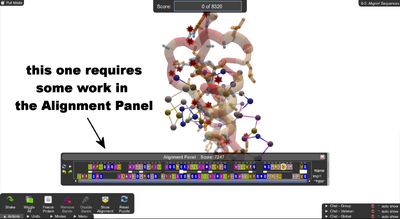
Aligin' Sequences. The protein and the template aren't aligned well at the start.
To start this puzzle, bring up the Alignment Panel again. This time, the letters and colors in the sequences are a mess. The white line between the two sequences shows how well each segment matches, the thicker, the better.
Pull on the row of dots on the right of the Alignment Panel until you can see the whole sequence.
You can slide the sequences around to match them up. Try closing the gaps in the top sequence first. When there's a block of codes together, you can move them left by clicking on the rightmost code and pushing the block left.

The sequences can be aligned so there's a single gap. The gap causes a cut when you thread the protein to the template. You must close the cut to finish the puzzle.
Close all the gaps in the bottom sequence next. Now segments 1 through 12 of the top sequence match the bottom sequence. Click on segment 13 in the top sequence and slide it right. When you've moved it four spaces to the right, the rest of the two sequences should match.
Once things are lined up, click on the play button to thread the protein to the template. The protein will end up with cut at the gap in the two sequences. Shake, then wiggle until the cut turns yellow. Click on the cut to close it.
If you run into problems moving things around, there are undo, redo, and reset buttons on the left of the Alignment Panel near the play button. Also, if you click on the Name button on the right side of the panel, it becomes "Match", and shows a score showing how well your alignment matches. For this puzzle, you should be able to get a match score of 116.
Technical stuff: parts of proteins with a similar amino acid sequence tend to have the same shape. This puzzle is still a simple demonstration of the tool. In actual alignment puzzles, you get multiple templates to choose from, and can use "partial threading" on the parts that match the best.
Madde's "Alignin' Sequences" video
Protein Design

Level 7 Protein Design intro puzzles.
Level 7 introduces Foldit design puzzles, which give players the chance to design new proteins. Some of these designs actually get turned into real proteins in the Foldit lab, see design puzzle results for more.
Intro to Design
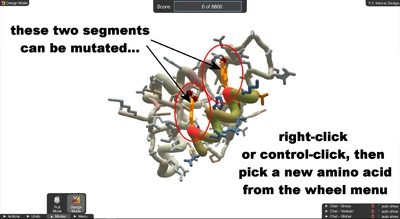
Intro to Design. Two segments on the small section of protein in front can be mutated. Most of the protein is locked, and shows up in grey.
In this puzzle, the helix in front is green, except for two segments shown in orange. The orange segments have larger sidechains that are clashing with other parts of the protein.
Most of this protein is shown in grey, meaning it's locked and can't be moved.
The first step is to select Design Mode from Modes menu. Now the two orange segments can be "mutated", meaning you can change the amino acid.
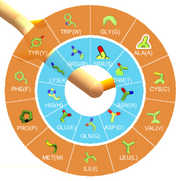
Mutate wheel menu. Amino acids in the outer ring are hydrophobic, and the ones in the inner ring are hydrophilic.
In Design Mode, click on one of the orange segments. The Mutate wheel menu appears. The outer ring of the mutate wheel has the hydrophobic amino acids, and the inner ring has the hydrophilic ones.
The two problem sidechains are both pointing toward the middle of the amino acid, so it makes sense to pick a hydrophobic replacement. (Cheat: if you pick phenylalanine (F or PHE) for both segments, you're done.)
In this puzzle, only the shake tool is available, wiggle is not there. Try picking different amino acids for each of the two segments, then shake and see what happens.
One of the help bubbles for this puzzle says to "click on the Mutate Button from the menu". Unfortunately, there's no mutate button on this one. Just click on the segment you want to mutate as described above.
Technical stuff: amino acids don't mutate. The DNA that encodes the sequence of amino acids is what mutates. But close enough. The Foldit labs can always order artificial DNA to match the amino acid sequence you design. See design puzzle results for the details of what happens in the "wet lab" once a design puzzle ends.
Madde's "Intro to Design" video
Swappin' Side Chains
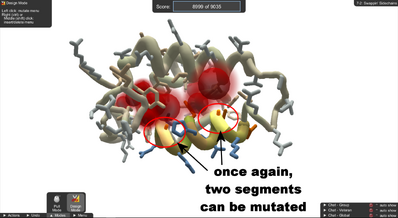
Swappin' Sidechains. As in "Intro to Design", two sidechains can be mutated. This time, pick a large hydrophobic amino acid to fill the voids.
This puzzle is similar to "Intro to Design", but this time, the problem is voids, not clashes. Again, two segments can be mutated to a different amino acid.
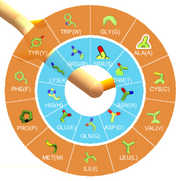
Mutate wheel menu. Amino acids in the outer ring are hydrophobic, and the ones in the inner ring are hydrophilic.
Select Design Mode, then click on one of the light-colored segments. Select one of the large hydrophobic amino acids from the orange outer ring of the mutate wheel. (Cheat: tryptophan (TRP or W) is the largest sidechain out there.)
As in the previous puzzle, wiggle is not available, but shake is. Try some different mutations, and see what impact they have on the voids and the score.
Madde's "Swappin' Side Chains" video
Mass Mutate
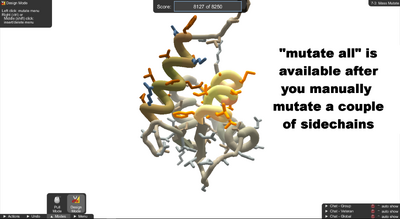
Mass Mutate. First, manually mutate two or more sidechains on the light-colored helix. Then use the Mutate button from the actions menu followed by shake to finish the puzzle.
The front helix in this puzzle has a lot of unburied orange hydrophobics. The key to this puzzle is changing them to blue hydrophilics.
As a first step, select Design Mode from the Modes menu. Click on one of the outer segments of the helix, and mutate it to lysine (LYS or K). Do a quick shake. At this point, you may get a popup saying "You've earned a new tool!". (The Foldit central team really, really likes exclamation points (also known as bangs!)!!!!)
If you don't get any bang, try mutating another segment to lysine, and shake again.
Eventually, the Mutate button on the Actions menu should become available. A popup tells you when, mutate will be greyed out until then. Click on the Mutate button, and let it run until the score reaches the required value. Stop the mutate tool, and the puzzle should be complete.
Take a look at the front helix. The outer sidechains (about six of them) have changed to blue hydrophilic amino acids. The inner sidechains (again, six or so) have remained orange, but several of them have changed to a different amino acid.
Technical stuff: the exact details of what the mutate button does are not known to Foldit players. Many Foldit recipes do mutations. Some try every amino acid at every segment (usually in a random order), also known as the "brute force" approach. Other mutate recipes try to replace amino acids based on similarity, such as replacing hydrophilics with hydrophilics.
Insertion and Deletion
This red line is a CONSTRAINT, indicating that the segments it connects should be closer together. You can change the length of the helix by inserting or deleting segments. Right click a segment of the helix and use Insert Between. The blue blinking segments will show you where it will appear. The protein seems a little short now. You may want to undo or insert a segment. You can use wiggle and mutate sidechains to finish up. The protein seems a little long now. You may want to undo or delete a segment.
Madde's "Insertion and Deletion" video
More Molecules

Level 8 More Molecules intro puzzles
Level 8 introduces ligands.
Ligand Debut

ligand
These levels contain molecules other than proteins! This small molecule is a LIGAND. Proteins can be designed to bind ligands. Hydrogen bonds are important for binding ligands. Connect red atoms with blue atoms to form bonds between the ligand and sidechains! Left click on the ligand to bring up MOVE tool. RIGHT-button-drag to move left, right, up, and down, LEFT-button-drag to rotate and SHIFT-LEFT (or MIDDLE) -button-drag to move ligand Into/Out of screen. When the ligand is in a good place, try a wiggle!
Ligand Constraints

ligand constraints
These are CONSTRAINTS. Red constraints are violated. Make the constraints become green! After moving the ligand closer, use WIGGLE SIDECHAINS to wiggle the sidechains and the ligand at the same time. Try and compare it to Shake Sidechains.
Madde's "Ligand Constraints" video
DNA Pairing

Level 8-3 DNA pairing.
Use Design Mode to find the correct match for the incorrectly paired sidechains. DNA sidechains pair according to color and size. Match sidechains of same color and opposite sizes to make lots of bonds!
Match sidechains of the same color and opposite sizes to form lots of hydrogen bonds! Look at this big yellow sidechain with a small yellow sidechain. Use Design Mode to find the right match for the incorrectly paired purple sidechains!
DNA and Protein

Level 8-4 DNA and protein.
DNA can hydrogen bond to protein. Mutate the proteins to form better bonds. Try adding a long hydrophilic here. Try a shorter, forked hydrophilic here.